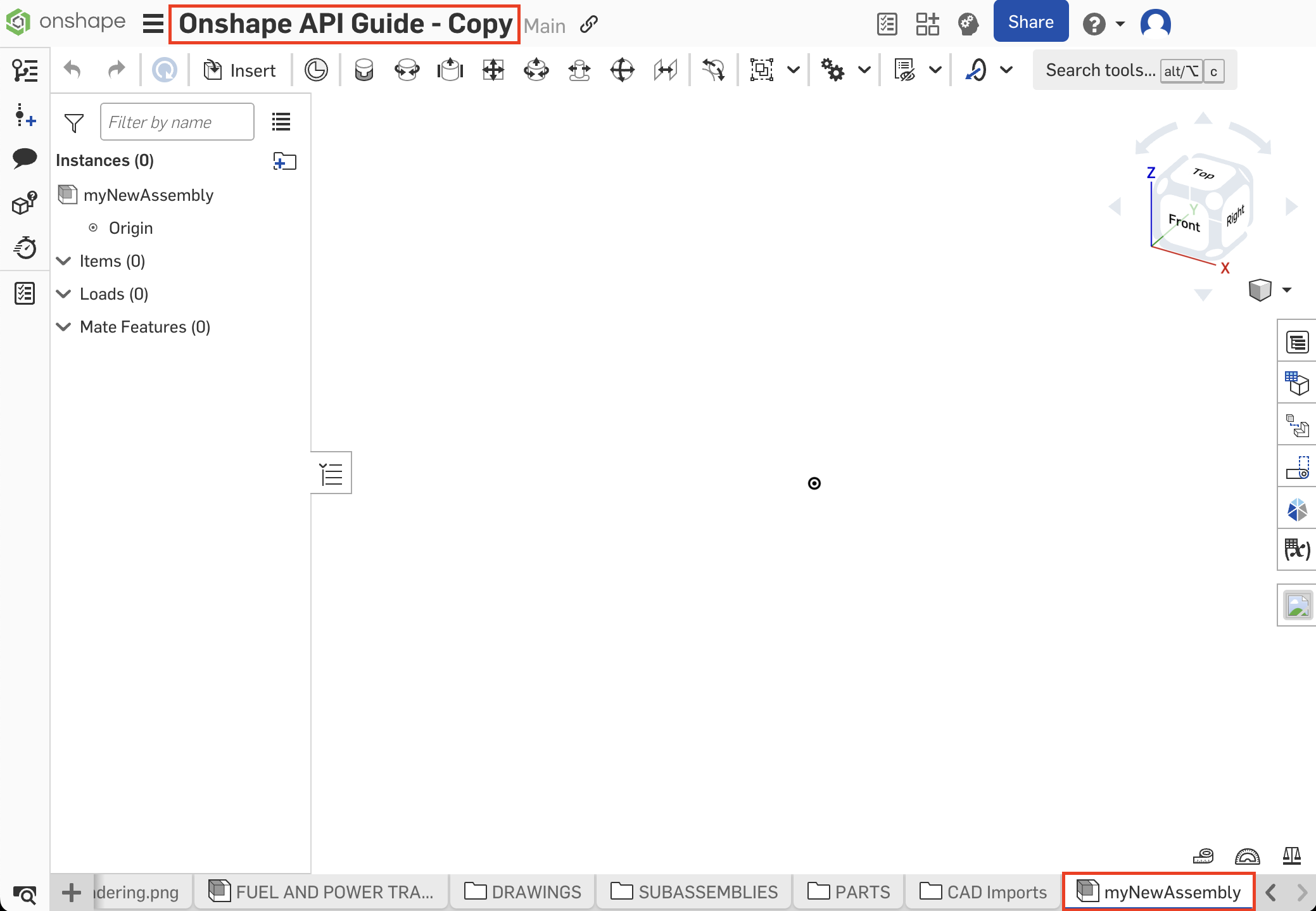Assemblies
This page describes the APIs Onshape provides for working with assemblies.
Prerequisites
|
|---|
Endpoints
- createAssembly: Create a new assembly tab in a document.
curl -X 'POST' \ 'https://cad.onshape.com/api/v9/assemblies/d/{did}/w/{wid}' \ -H 'Accept: application/json;charset=UTF-8; qs=0.09' \ -H 'Authorization: Basic CREDENTIALS' \ -H 'Content-Type: application/json;charset=UTF-8; qs=0.09' \ -d '{ "name": "string" }' - getAssemblyDefinition: Get definition information for the assembly.
curl -X 'GET' \ 'https://cad.onshape.com/api/v9/assemblies/d/{did}/{wvm}/{wvmid}/e/{eid}?includeMateFeatures=false&includeNonSolids=false&includeMateConnectors=false&excludeSuppressed=false' \ -H 'Accept: application/json;charset=UTF-8; qs=0.09' \ -H 'Authorization: Basic CREDENTIALS' \ -H 'Content-Type: application/json;charset=UTF-8; qs=0.09' - modify: Modify an assembly
curl -X 'POST' \ 'https://cad.onshape.com/api/v9/assemblies/d/{did}/w/{wid}/e/{eid}/modify' \ -H 'Accept: application/json;charset=UTF-8; qs=0.09' \ -H 'Authorization: Basic CREDENTIALS' \ -H 'Content-Type: application/json;charset=UTF-8; qs=0.09' \ -d ' { "deleteInstances": [ "string" ], "editDescription": "string", "suppressInstances": [ "string" ], "transformDefinitions": [ { "isRelative": true, "occurrences": [ { "fullPathAsString": "string", "headInstanceId": "string", "occurrenceWithoutHead": "string", "occurrenceWithoutTail": "string", "parent": "string", "path": [ "string" ], "rootOccurrence": true, "tailInstanceId": "string" } ], "transform": [ 0 ] } ], "unsuppressInstances": [ "string" ] } - createInstance: Insert an instance of a part, sketch, assembly, or Part Studio into an assembly.
curl -X 'POST' \ 'https://cad.onshape.com/api/v9/assemblies/d/{targetDid}/w/{targetWid}/e/{targetEid}/instances' \ -H 'Accept: application/json;charset=UTF-8; qs=0.09' \ -H 'Authorization: Basic CREDENTIALS' \ -H 'Content-Type: application/json;charset=UTF-8; qs=0.09' \ -d '{ "configuration": "string", "documentId": "{sourceDid}", "elementId": "{sourceEid}", "featureId": "string", "includePartTypes": [ "PARTS" ], "isAssembly": true, "isHidden": true, "isSuppressed": true, "isWholePartStudio": true, "microversionId": "string", "partId": "string", "partNumber": "string", "revision": "string", "versionId": "{sourceEid}" }' - deleteFeature: Delete a feature from an assembly.
curl -X 'POST' \ 'https://cad.onshape.com/api/v9/assemblies/d/{did}/w/{wid}/e/{eid}/features/featureid/{fid}' \ -H 'Accept: application/json;charset=UTF-8; qs=0.09' \ -H 'Authorization: Basic CREDENTIALS' \ -H 'Content-Type: application/json;charset=UTF-8; qs=0.09' - deleteInstance: Delete an instance from an assembly.
curl -X 'POST' \ 'https://cad.onshape.com/api/v9/assemblies/d/{did}/w/{wid}/e/{eid}/instance/nodeid/{nid}' \ -H 'Accept: application/json;charset=UTF-8; qs=0.09' \ -H 'Authorization: Basic CREDENTIALS' \ -H 'Content-Type: application/json;charset=UTF-8; qs=0.09'
Sample Workflows
Create an assembly
- Make a copy of this public document, and make a note of the copied document and workspace IDs in the URL.
- Call the createAssembly endpoint. Specify a
namefor the new assembly tab in the request body; in this example, we’ll call itmyNewAssembly.curl -X 'POST' \ 'https://cad.onshape.com/api/v9/assemblies/d/{did}/w/{wid}' \ -H 'Accept: application/json;charset=UTF-8; qs=0.09' \ -H 'Authorization: Basic CREDENTIALS' \ -H 'Content-Type: application/json;charset=UTF-8; qs=0.09' \ -d '{ "name": "myNewAssembly" }' - Return to your document and observe that the new assembly tab has been added.
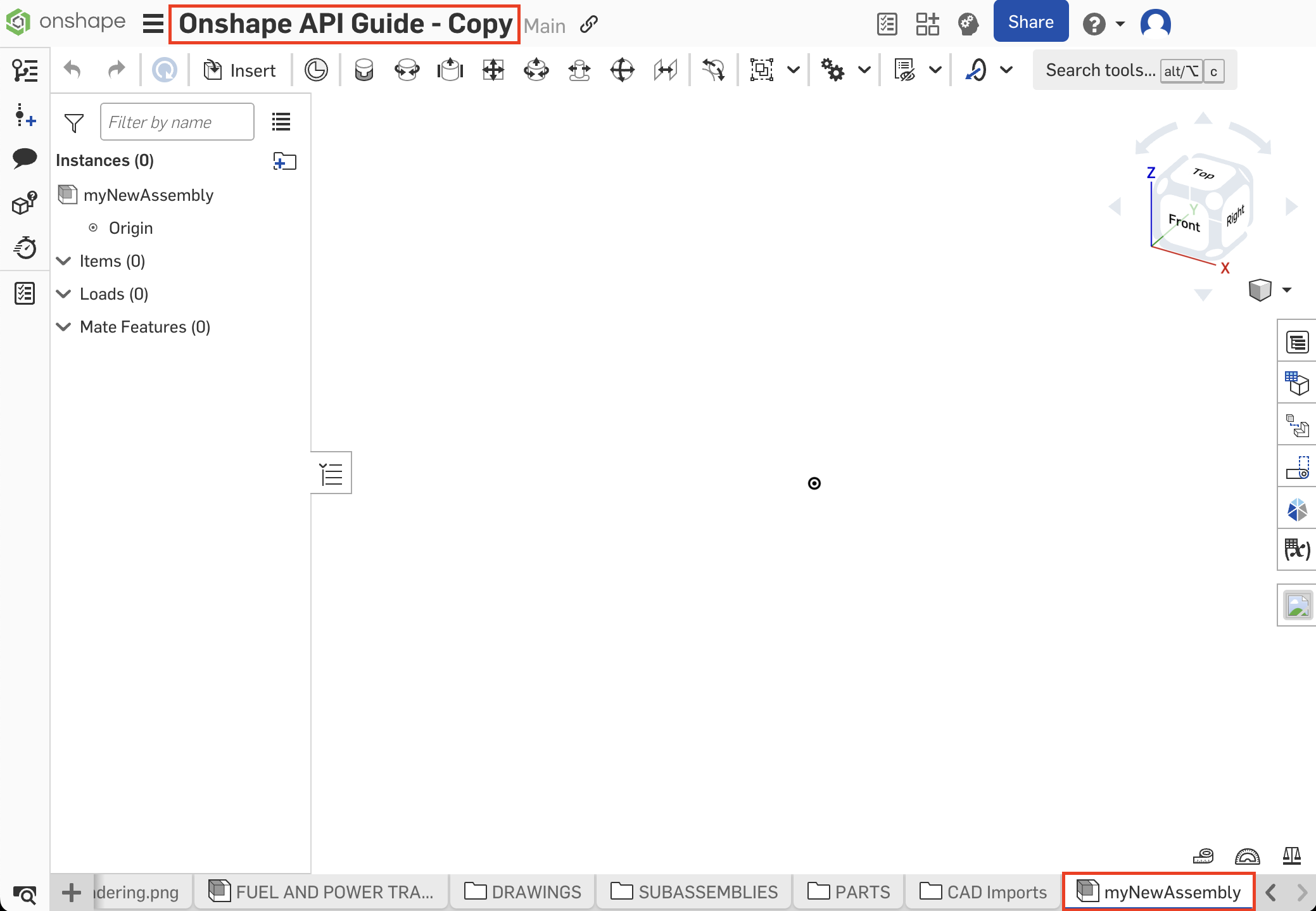
Insert a part into an assembly
- Follow all steps in the Create an assembly tutorial.
- In your copied document, open the
PARTStab folder, and then open theCRANKPart Studio. Make a note of the following IDs from theCRANKPart Studio:documentId- we’ll refer to this as oursourceDidfor this exampleworkspaceId- this is oursourceWidelementIdof theCRANKPart Studio - this is oursourceEid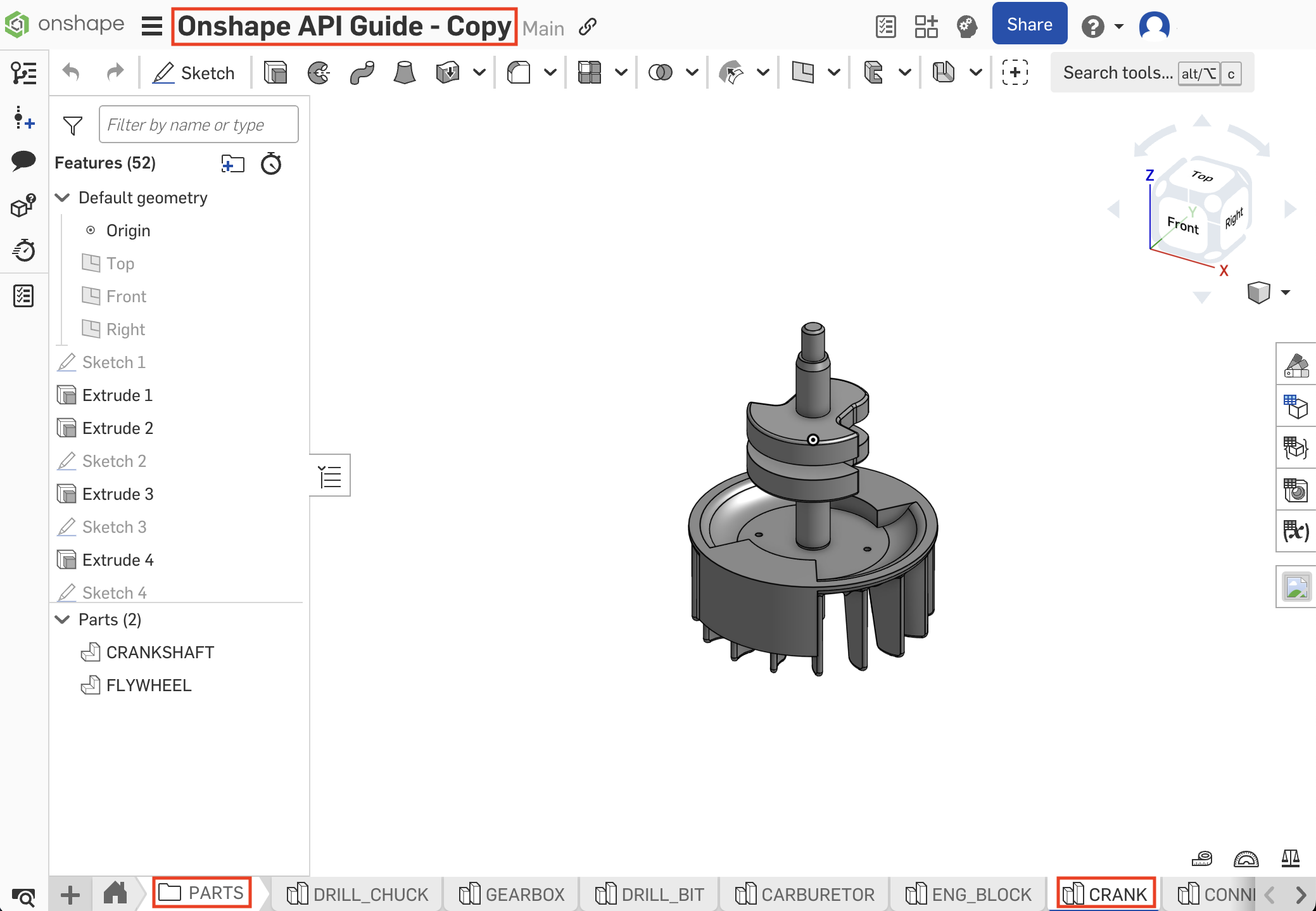
- Call the getPartsWMVE endpoint to get the part’s
partId:curl -X 'GET' \ 'https://cad.onshape.com/api/v9/parts/d/{sourceDid}/w/{sourceWid}/e/{sourceEid}?withThumbnails=false&includePropertyDefaults=false' \ -H 'Accept: application/json;charset=UTF-8; qs=0.09' \ -H 'Authorization: Basic CREDENTIALS'\ -H 'Content-Type: application/json;charset=UTF-8; qs=0.09' - Locate the
partIdfor"name": "CRANKSHAFT"in the response body:[{ "name": "CRANKSHAFT", "state": "IN_PROGRESS", "description": "Crankshaft", "revision": null, "partNumber": "PRT-10230", "elementId": "{sourceEid}", "partId": "JJH", "bodyType": "solid", "microversionId": "{sourceMid}", "customProperties": { "57f3fb8efa3416c06701d61e": "false" }, ... }] - Now open the
myNewAssemblytab you created in the last tutorial. We’ll insert our part into this assembly. Make a note of the following from the URL:documentId- we’ll refer to this as ourtargetDidworkspaceId- this is ourtargetWidelementIdof the assembly - this is ourtargetEid
- Call the createInstance endpoint on the assembly to insert an instance of the part into the assembly. Make sure to replace the IDs in the request URL match those from your copied target document.
curl -X 'POST' \ 'https://cad.onshape.com/api/v9/assemblies/d/{targetDid}/w/{targetWid}/e/{targetEid}/instances' \ -H 'Accept: application/json;charset=UTF-8; qs=0.09' \ -H 'Authorization: Basic CREDENTIALS'\ -H 'Content-Type: application/json;charset=UTF-8; qs=0.09' \ -d '{ "documentId": "{sourceDid}", "elementId": "{sourceEid}", "includePartTypes": [ "PARTS" ], "partId": "{partId}" }'- Note: you can add
"versionId": "{sourceVid}"to the request body if needed.
- Note: you can add
- Refresh your assembly and confirm the part has been added.
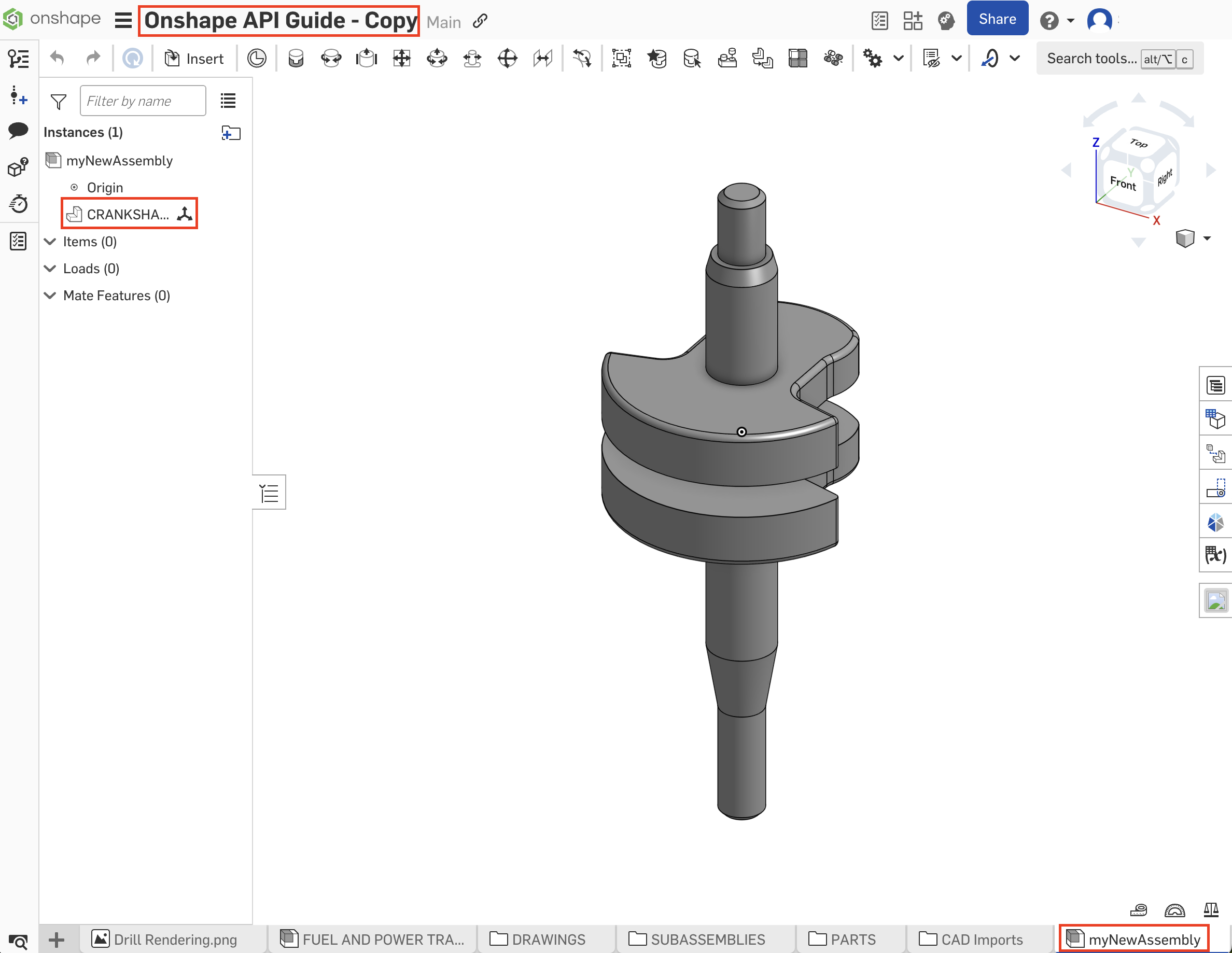
- Repeat steps 4-7 to add the
FLYWHEELpart from theCRANKPart Studio to themyNewAssemblyassembly.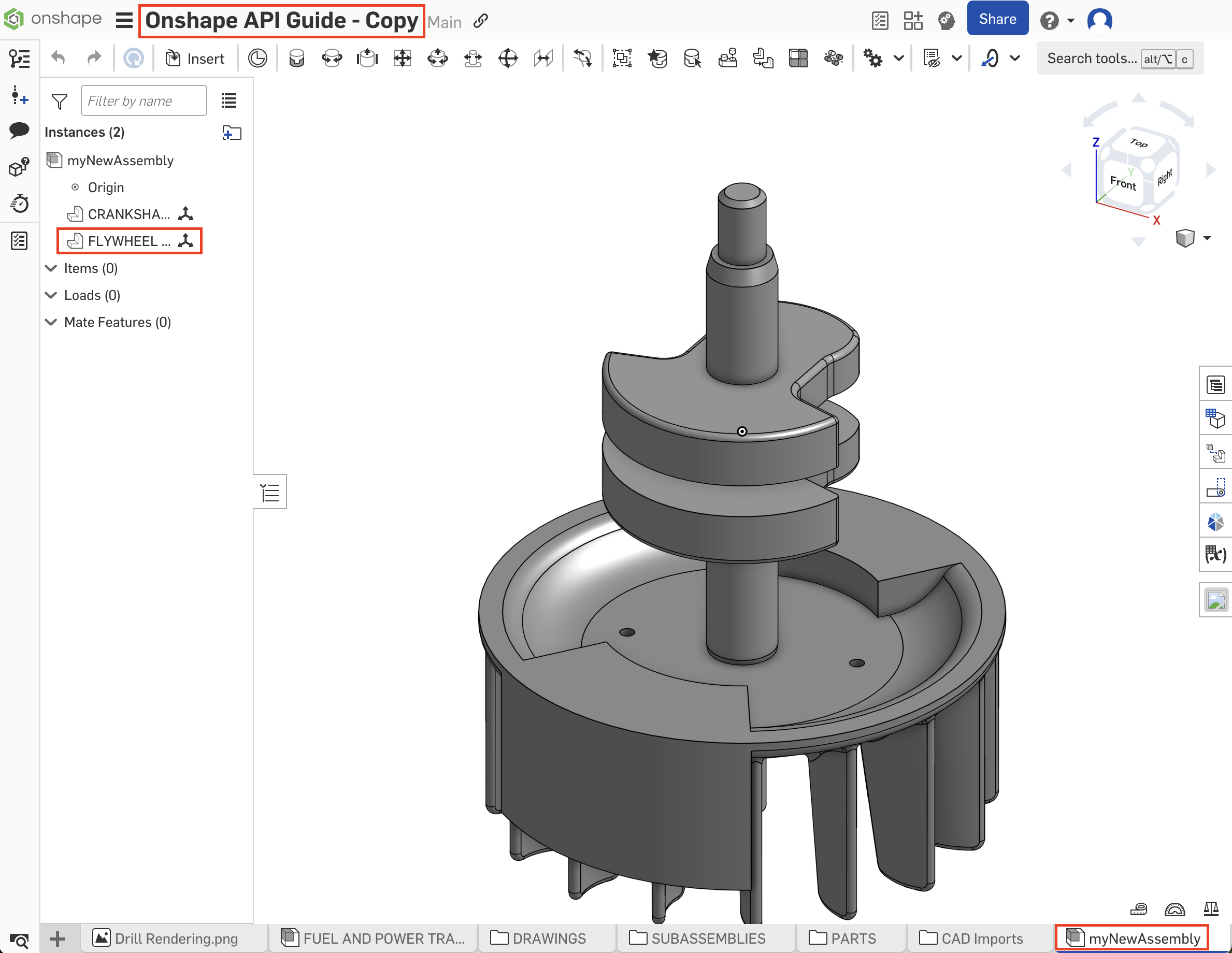
Get assembly definition
- Follow all steps in the Insert a part into an assembly tutorial.
- Open the
myNewAssemblytab in your copied document make a note of the document, workspace, and element (tab) IDs in the URL. - Call the getAssemblyDefinition/ endpoint:
curl -X 'GET' \ 'https://cad.onshape.com/api/v9/assemblies/d/{did}/{wvm}/{wvmid}/e/{eid}' \ -H 'Accept: application/json;charset=UTF-8; qs=0.09' \ -H 'Authorization: Basic CREDENTIALS' \ -H 'Content-Type: application/json;charset=UTF-8; qs=0.09' - The assembly definition information is returned in JSON format in the response body.
- Make a note of the
rootAssembly.instances.idfor"name": "CRANKSHAFT <1>"; we’ll use thisinstanceIdto modify the assembly in the Modify an assembly tutorial. - Make a note of the
rootAssembly.instances.idfor"name": "FLYWHEEL <1>"; we’ll use this as ournodeIdin the Delete an assembly instance tutorial.
"instances": [{ "isStandardContent": false, "type": "Part", "name": "CRANKSHAFT <1>", "suppressed": false, "id": "{instanceId}", "partId": "{partId}", "fullConfiguration": "default", "configuration": "default", "documentId": "{did}", "elementId": "{eid}", "documentMicroversion": "{mid}" }, ... ] - Make a note of the
Modify an assembly
- Follow all steps in the Get assembly definition tutorial.
- Call the modify endpoint on your
myNewAssemblytab. Send the desired modification information in the request body. In this example, we’ll use the modify endpoint to delete theCRANKSHAFTinstance from the assembly.curl -X 'POST' \ 'https://cad.onshape.com/api/v9/assemblies/d/{did}/w/{wid}/e/{eid}/modify' \ -H 'Accept: application/json;charset=UTF-8; qs=0.09' \ -H 'Authorization: Basic CREDENTIALS' \ -H 'Content-Type: application/json;charset=UTF-8; qs=0.09' \ -d ' { "deleteInstances": [{instanceId}] } - Refresh your document and observe that the instance has been deleted from the assembly.
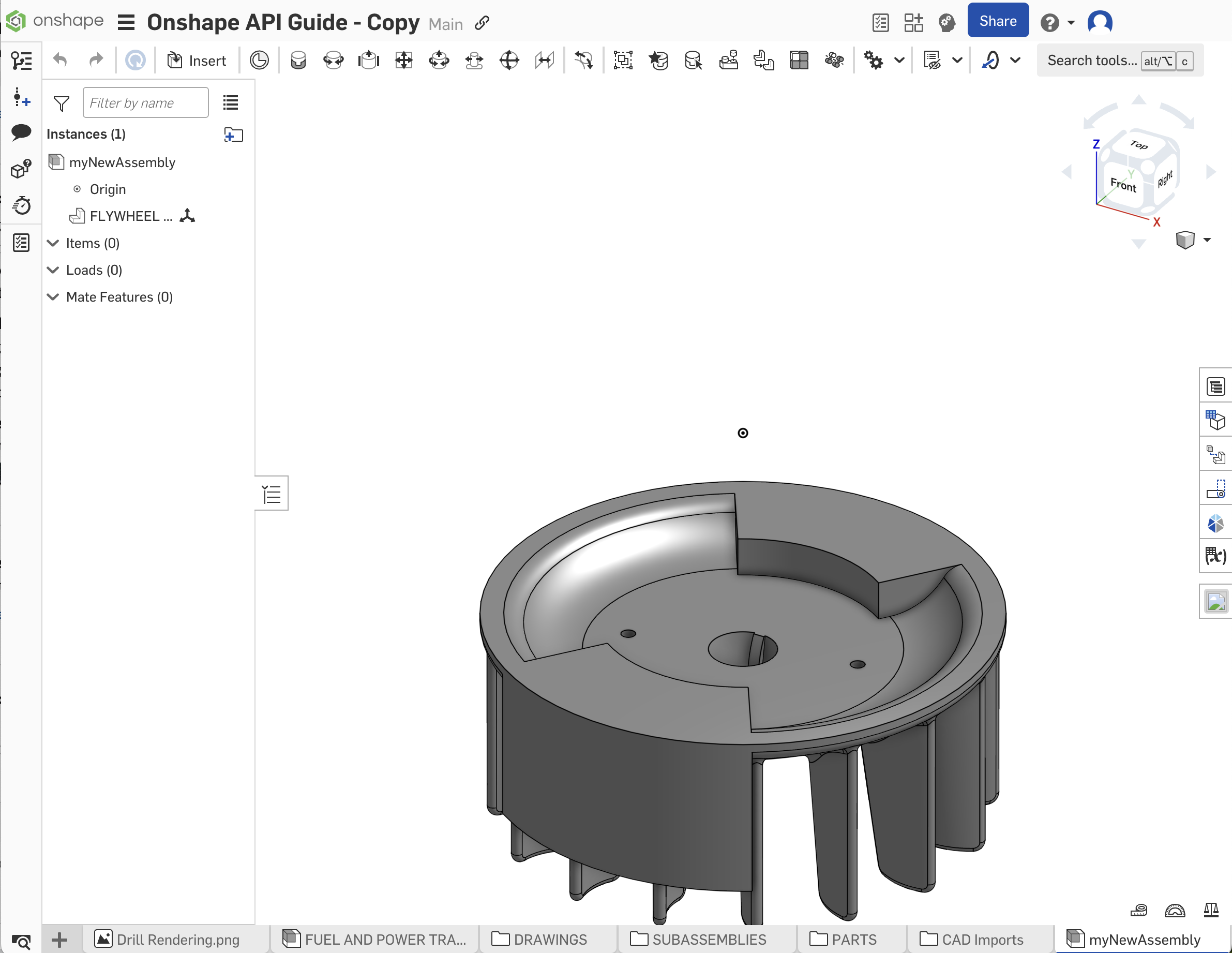
Delete an assembly instance
You can also use the deleteInstance endpoint to remove instances from an assembly.
- Follow all steps in the Modify an assembly tutorial.
- Call the deleteInstance endpoint to delete the
FLYWHEELinstance from the assembly. Use theinstanceIdfrom the Get assembly definition tutorial from the last step as thenodeId({nid}) in the URL.curl -X 'POST' \ 'https://cad.onshape.com/api/v9/assemblies/d/{did}/w/{wid}/e/{eid}/instance/nodeid/{nid}' \ -H 'Accept: application/json;charset=UTF-8; qs=0.09' \ -H 'Authorization: Basic CREDENTIALS' \ -H 'Content-Type: application/json;charset=UTF-8; qs=0.09' - Return to your Onshape document and confirm the instance has been removed from the assembly.