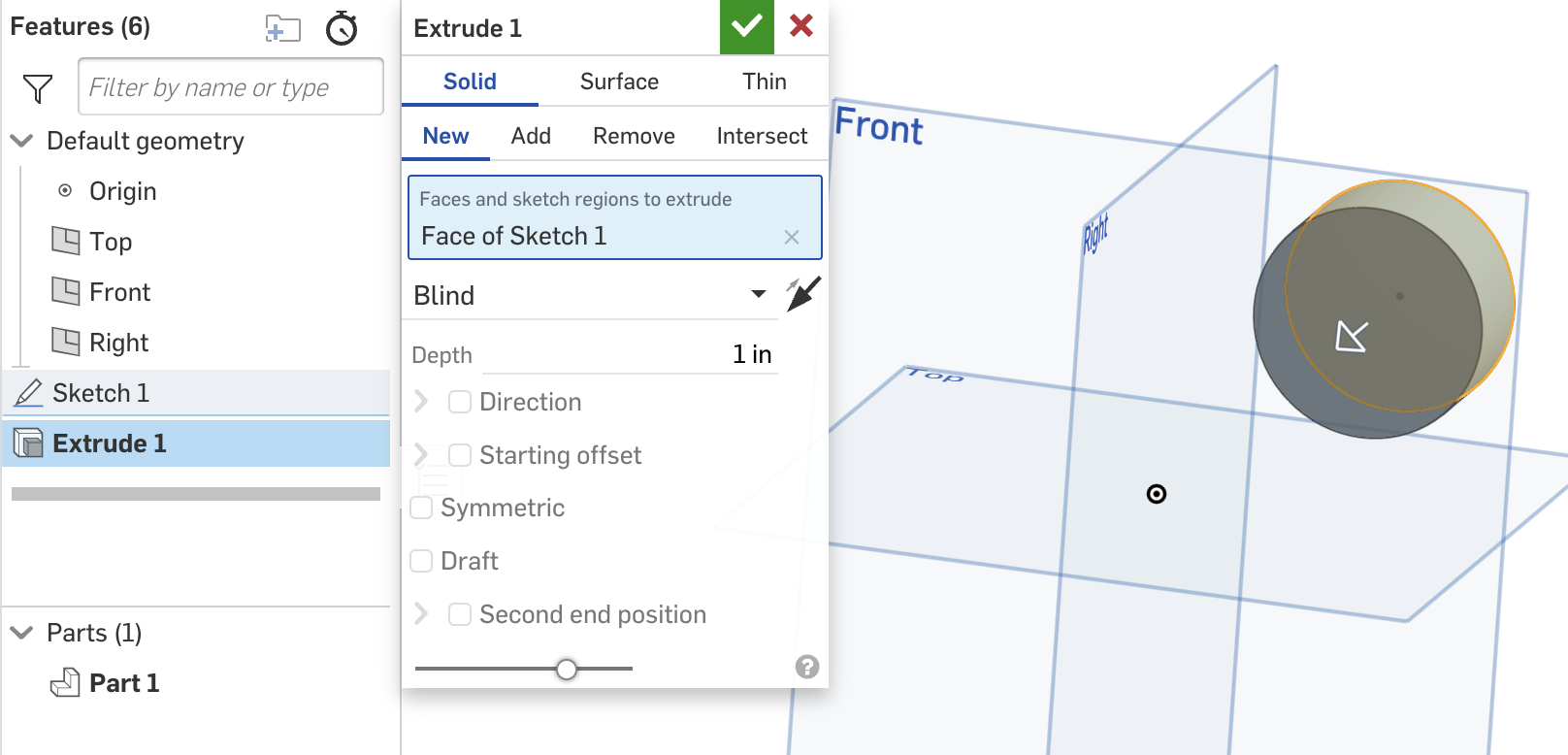Features
This page describes the APIs Onshape provides for creating and manipulating features and the Feature List in a Part Studio.
Prerequisites
|
|---|
FeatureScript vs REST API
When working with complex geometry, you might find working directly in FeatureScript easier than working with the Onshape REST API.
Endpoints
The following endpoints are available for working with features and the Feature List:
- getPartStudioFeatures
curl -X 'GET' \ 'https://cad.onshape.com/api/v9/partstudios/d/{did}/{wvm}/{wvmid}/e/{eid}/features?rollbackBarIndex=-1&includeGeometryIds=true&noSketchGeometry=false' \ -H 'accept: application/json;charset=UTF-8; qs=0.09' \ -H 'Authorization: Basic CREDENTIALS' - addPartStudioFeature
curl -X 'POST' \ 'https://cad.onshape.com/api/v9/partstudios/d/{did}/{wvm}/{wvmid}/e/{eid}/features' \ -H 'accept: application/json;charset=UTF-8; qs=0.09' \ -H 'Authorization: Basic CREDENTIALS' \ -H 'Content-Type: application/json;charset=UTF-8; qs=0.09' \ -d '{ "btType": "BTFeatureDefinitionCall-1406", "feature": { "btType": "BTMFeature-134", "featureType": "", "name": "", "parameters": [] } }' - updatePartStudioFeature
curl -X 'POST' \ 'https://cad.onshape.com/api/v9/partstudios/d/{did}/w/{wid}/e/{eid}/features/featureid/{fid}' \ -H 'Accept: application/json;charset=UTF-8; qs=0.09' \ -H 'Authorization: Basic CREDENTIALS' \ -H 'Content-Type: application/json;charset=UTF-8; qs=0.09' \ -d '{ "btType": "BTFeatureDefinitionCall-1406", "feature": { "btType": "BTMFeature-134", "featureId": "{fid}", "parameters": [] } }' - updateFeatures
curl -X 'POST' \ 'https://cad.onshape.com/api/v9/partstudios/d/{did}/w/{wid}/e/{eid}/features/updates' \ -H 'Accept: application/json;charset=UTF-8; qs=0.09' \ -H 'Authorization: Basic CREDENTIALS' \ -H 'Content-Type: application/json;charset=UTF-8; qs=0.09' \ -d '{ "btType": "BTUpdateFeaturesCall-1748", "features": [ { "btType": "BTMFeature-134", "featureId": "{fid1}", "parameters": [] }, { "btType": "BTMFeature-134", "featureId": "{fid2}", "parameters": [] } ] }' - deletePartStudioFeature
curl -X 'DELETE' \ 'https://cad.onshape.com/api/v9/partstudios/d/{did}/{wvm}/{wvmid}/e/{eid}/features/featureid/{fid}' \ -H 'accept: application/json;charset=UTF-8; qs=0.09' \ -H 'Authorization: Basic CREDENTIALS'
JSON encoding
Instead of providing a translation layer between a feature’s internal and external formats, these APIs present the internal format of the feature definitions to the user. The best way to familiarize yourself with the formats involved is by calling the Get the Feature List endpoint on existing Part Studios.
📘 Notes
- Onshape REST API parameters may change at any time. The documentation on this page is accurate for v9 of the Onshape API unless otherwise specified. The quickest way to verify what parameters are needed for a call is to create the sketch/feature in the Onshape UI, then call the Get the Feature List API and see what parameters are returned for the feature.
📘 Notes
- Default values are sometimes omitted in the encoded output. These defaults are:
- String:
""- Boolean:
false- Numeric:
0- The JSON encoding uses a special tagging system to manage polymorphic data structures. Objects are generally by enclosing them within another object that declares the type information for the enclosed object.
Feature types
Below, find the available types for working with features in the API.
| Feature type | Description |
|---|---|
BTMFeature-134 | General feature type |
BTMSketch-151 | Feature type for sketches |
Parameter types
All parameters have the following fields in common:
| Field | Description |
|---|---|
parameterId | Unique ID of the parameter |
nodeId | Unique ID of the parameter node |
The parameter types available for use in the API are:
| Parameter type | Field | Description |
|---|---|---|
BTMParameterQuantity-147 | expression | Defines the value for the parameter |
BTMParameterQueryList-148 | Defined by one of the following: | |
BTMIndividualQuery-138 | For POST requests, include only one of the following. If both are included, only deterministicIds will be used.
| |
BTMIndividualSketchRegionQuery-140 | featureId - Feature ID of the sketch for which to include all regions | |
BTMParameterBoolean-144 | value | true or false |
BTMParameterEnum-145 | ||
enumName | Name of the enum type of which the value is a member | |
value | The enum member |
Sample Workflows
Below are several examples of how the API can be used in order to help you get started. The calls could be executed using your preferred software environment but interactive use in a REST-aware tool is likely the easiest way to try the examples.
Get the list of features in a Part Studio
One of the best ways to familiarize yourself with the Onshape Feature APIs is to view the API details for existing features in a Part Studio. In this example, we’ll add three features to a Part Studio, and then call the getPartStudioFeatures API on the Part Studio. We’ll then be able to view the structure of the way features are represented in the API.
- Create a new document or open an existing one.
- Create a new sketch in the document, and draw a long rectangle.
- Extrude the rectangle.
- Add a fillet to one edge of the part.
- Call the getPartStudioFeatures API. Replace the URL parameters with the values from your document, and replace
CREDENTIALSwith your authorization credentials.curl -X 'GET \ 'https://cad.onshape.com/api/v9/partstudios/d/{did}/{wvm}/{wvmid}/e/{eid}/features?rollbackBarIndex=-1&includeGeometryIds=true&noSketchGeometry=false' \ -H 'Authorization: Basic CREDENTIALS' \ -H 'Accept: application/json;charset=UTF-8; qs=0.09' - Review the JSON returned in the response body. A lot of information is returned, but it will look something like the truncated snippet below. Notice that there are objects returned for each feature in the Part Studio– the sketch, the extrude, the fillet, and the chamfer. Each default plane and the origin in the Part Studio also appear in the
defaultFeaturesobject. The Standard Geometry library is listed as an import, and the response also includes the state of each feature. :{ "btType": "BTFeatureListResponse-2457", "isComplete": true, "serializationVersion": "1.2.4", "rollbackIndex": 4, "features": [ { "btType": "BTMSketch-151", "entities": [...], "constraints": [...], "name": "Sketch 1", "suppressed": false, "parameters": [...], "featureId": "{fid1}", "featureType": "newSketch", "subFeatures": [...], "returnAfterSubfeatures": false }, { "btType": "BTMFeature-134", "name": "Extrude 1", "suppressed": false, "parameters": [...] "featureId": "{fid2}", "featureType": "extrude", "subFeatures": [], "returnAfterSubfeatures": false }, { "btType": "BTMFeature-134", "name": "Fillet 1", "suppressed": false, "parameters": [...], "featureId": "{fid3}", "featureType": "fillet", "subFeatures": [...], "returnAfterSubfeatures": false }, { "btType": "BTMFeature-134", "name": "Chamfer 1", "suppressed": false, "parameters": [...], "featureId": "{fid4}", } ], "featureStates": { "{fid1}": { "btType": "BTFeatureState-1688", "featureStatus": "OK", "inactive": false }, ... }, "defaultFeatures": [ { "btType": "BTMFeature-134", "name": "Origin", }, { "btType": "BTMFeature-134", "name": "Top", }, { "btType": "BTMFeature-134", "name": "Front", }, { "btType": "BTMFeature-134", "name": "Right", } ], "imports": [ { "btType": "BTMImport-136", "path": "onshape/std/geometry.fs", "version": "2232.0" } ], "libraryVersion": 2232 }
Create a cube feature
In this example we will create a cube using the cube feature. The feature accepts a single parameter (the length of a side) and creates a cube with a corner at the origin and aligned with the three default planes.
- Create a new document or open an existing one. We’ll create the cube feature in this document.
- Begin to create the addPartStudioFeature call. Replace the URL parameters with the values from your document, and replace
CREDENTIALSwith your authorization credentials. This is a call to the same endpoint as in the previous example, but is aPOSTinstead of aGET.curl -X 'POST \ 'https://cad.onshape.com/api/v9/partstudios/d/{did}/{wvm}/{wvmid}/e/{eid}/features' \ -H 'Authorization: Basic CREDENTIALS' \ -H 'Accept: application/json;charset=UTF-8; qs=0.09'\ -H 'Content-Type: application/json;charset=UTF-8; qs=0.09' \ -d '{ <JSON of feature data> }' - Add the following as the JSON body.
- Note the
btTypedefines this as a Feature. - We’ve named the feature
cubeand inserted an instance of the feature namedCube 1into the Part Studio. - The
cubefeature has one parameter– the cubesideLengthin inches, which is set to 1 by default.
{ "btType": "BTFeatureDefinitionCall-1406", "feature": { "btType": "BTMFeature-134", "featureType": "cube", "name": "Cube 1", "parameters": [ { "btType": "BTMParameterQuantity-147", "isInteger": false, "expression": "1 in", "parameterId": "sideLength" } ], "returnAfterSubfeatures": false, "suppressed": false } } - Note the
- Confirm your call matches the following, and then make the call:
curl -X 'POST \ 'https://cad.onshape.com/api/v9/partstudios/d/{did}/{wvm}/{wvmid}/e/{eid}/features' \ -H 'Authorization: Basic CREDENTIALS' \ -H 'Accept: application/json;charset=UTF-8; qs=0.09'\ -H 'Content-Type: application/json;charset=UTF-8; qs=0.09' \ -d '{ "btType": "BTFeatureDefinitionCall-1406", "feature": { "btType": "BTMFeature-134", "featureType": "cube", "name": "Cube 1", "parameters": [ { "btType": "BTMParameterQuantity-147", "isInteger": false, "expression": "1 in", "parameterId": "sideLength" } ], "returnAfterSubfeatures": false, "suppressed": false } }' - Return to your console to review the endpoint response. The output returns:
- The feature definition that we provided as input with
nodeIds and afeatureId. Make a note of thefeatureId; we’ll use it in the next example. - Information that the feature executed correctly
- The serialization version and microversion of the document that resulted from the feature addition
{ "btType": "BTFeatureDefinitionResponse-1617", "featureState": { "btType": "BTFeatureState-1688", "featureStatus": "OK", "inactive": false }, "feature": { "btType": "BTMFeature-134", "name": "Cube 1", "suppressed": false, "parameters": [ { "btType": "BTMParameterQuantity-147", "value": 0, "units": "", "isInteger": false, "expression": "1 in", "nodeId": "{nid1}", "parameterId": "sideLength" } ], "featureId": "{fid}", "nodeId": "{nid2}", "featureType": "cube", "returnAfterSubfeatures": false, "subFeatures": [], "namespace": "" }, "serializationVersion": "1.2.4", "sourceMicroversion": "{mid}", "microversionSkew": false, "rejectMicroversionSkew": false, "libraryVersion": 0 } - The feature definition that we provided as input with
- Open your document and confirm that the cube has been inserted into the Part Studio.
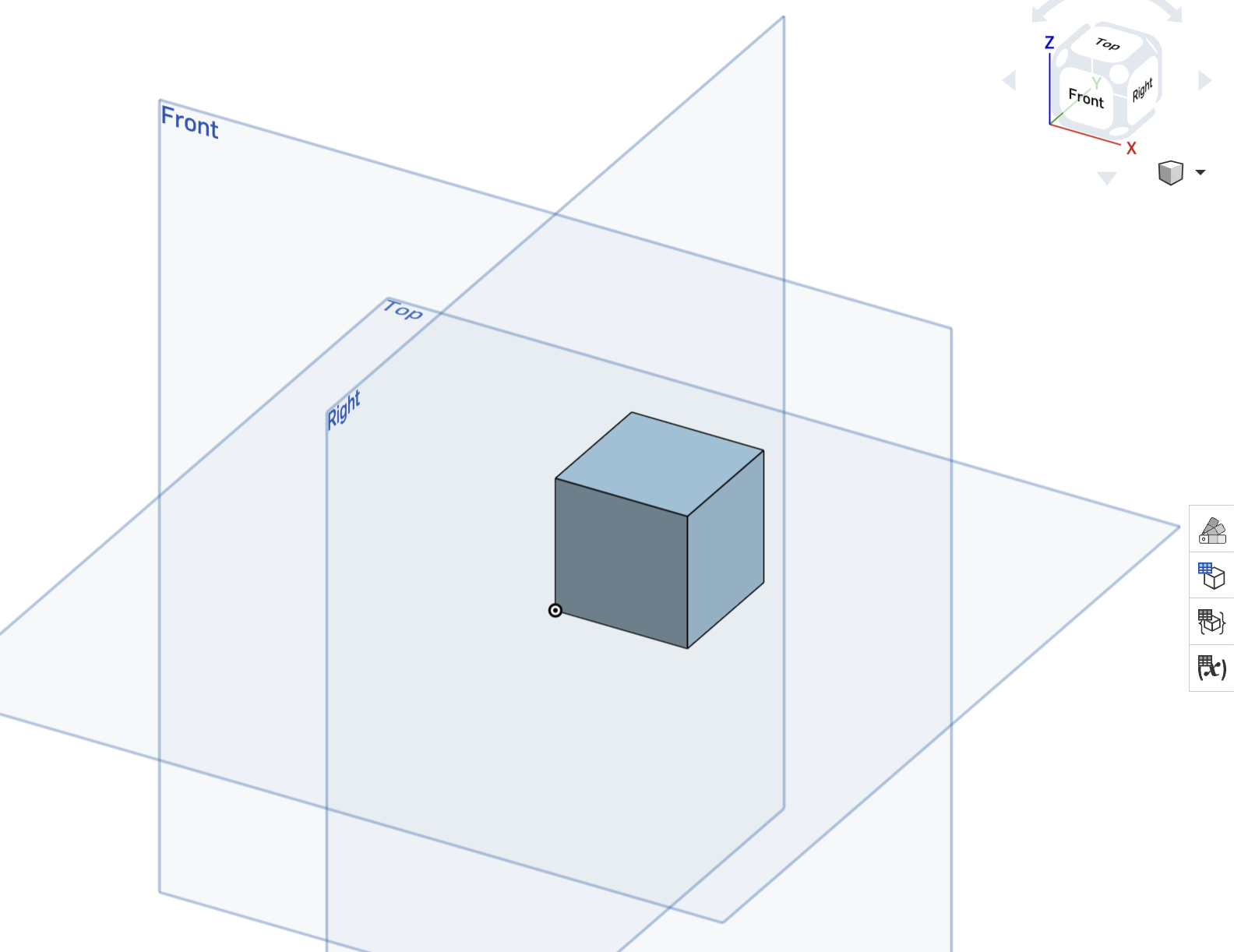
- Double-click
Cube 1in the Feature List to open the Cube 1 dialog. Change the sideLength to 3 and click the checkbox. Note that the size of the cube changes automatically.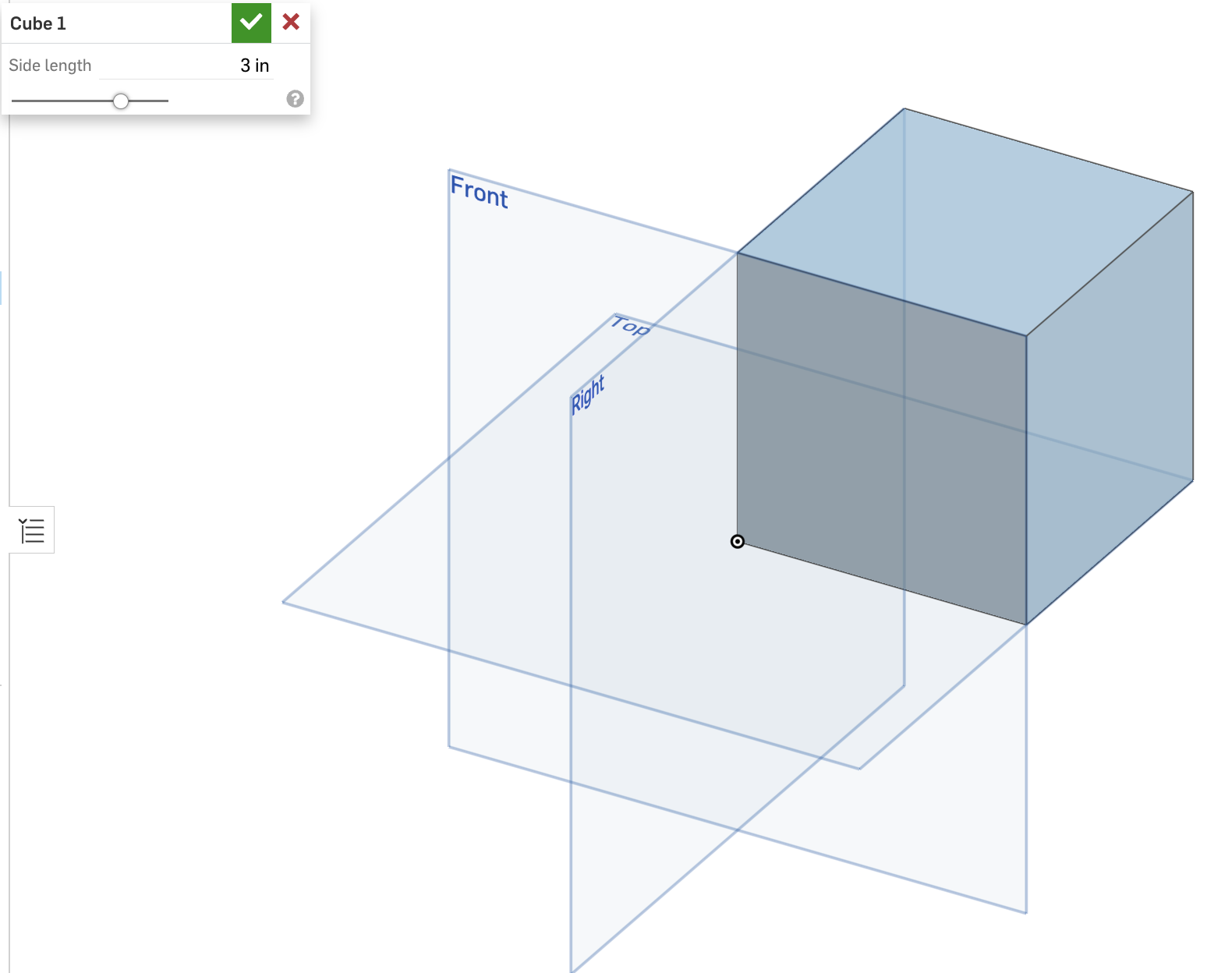
Update a feature
In this example we’ll update our cube feature.
- Open the document in which you created the cube feature in this example. You will need the following from this document:
- Document ID
- Workspace ID
- Element ID (for the element that contains the cube feature)
- Feature ID (ID of the cube feature, returned in the API response in the previous example)
- If you need to get this
featureIdagain, you can call the getPartStudioFeatures endpoint on the document.
- If you need to get this
- Begin to create the updatePartStudioFeature call. Replace the URL parameters with the values from your document, and replace
CREDENTIALSwith your authorization credentials.curl -X 'POST' \ 'https://cad.onshape.com/api/v9/partstudios/d/{did}/w/{wid}/e/{eid}/features/featureid/{fid}' \ -H 'Accept: application/json;charset=UTF-8; qs=0.09' \ -H 'Authorization: Basic CREDENTIALS' \ -H 'Content-Type: application/json;charset=UTF-8; qs=0.09' \ -d '{ <JSON of feature data> }' - Add the following as the JSON body.
- Note the
btTypedefines this as a Feature. - We specify the
featureIdagain in the request body. This must match thefeatureIdsent in the URL exactly. - We must also specify the feature’s
featureTypeandnamein this call; if we don’t send those fields, the call will attempt to change these values to empty strings, resulting in errors. - The
cubefeature has one parameter– the cubesideLengthin inches, which we will update to 2 inches:
{ "btType": "BTFeatureDefinitionCall-1406", "feature": { "featureId": "{fid}", "featureType": "cube", "name": "Cube 1", "parameters": [ { "btType": "BTMParameterQuantity-147", "isInteger": false, "expression": "2 in", "parameterId": "sideLength" } ] } } - Note the
- Confirm your call matches the following, and then make the call:
curl -X 'POST' \ 'https://cad.onshape.com/api/v9/partstudios/d/{did}/w/{wid}/e/{eid}/features/featureid/{fid}' \ -H 'Accept: application/json;charset=UTF-8; qs=0.09' \ -H 'Authorization: Basic CREDENTIALS' \ -H 'Content-Type: application/json;charset=UTF-8; qs=0.09' \ -d '{ "btType": "BTFeatureDefinitionCall-1406", "feature": { "featureId": "{fid}", "featureType": "cube", "name": "Cube 1", "parameters": [ { "btType": "BTMParameterQuantity-147", "isInteger": false, "expression": "2 in", "parameterId": "sideLength" } ] } }' - Return to your console to review the endpoint response. The output returns:
- The updated feature definition
- Information that the feature executed correctly
- The serialization version and microversion of the document that resulted from the feature update
{ "btType": "BTFeatureDefinitionResponse-1617", "featureState": { "btType": "BTFeatureState-1688", "featureStatus": "OK", "inactive": false }, "feature": { "btType": "BTMFeature-134", "name": "Cube 1", "suppressed": false, "parameters": [ { "btType": "BTMParameterQuantity-147", "value": 0, "units": "", "isInteger": false, "expression": "2 in", "nodeId": "{nid1}", "parameterId": "sideLength" } ], "featureId": "{fid}", "nodeId": "{nid2}, "featureType": "cube", "returnAfterSubfeatures": false, "subFeatures": [], "namespace": "" }, "serializationVersion": "1.2.4", "sourceMicroversion": "{mid}", "microversionSkew": false, "rejectMicroversionSkew": false, "libraryVersion": 0 } - Open your document and confirm that the cube has a side length of 2 inches.
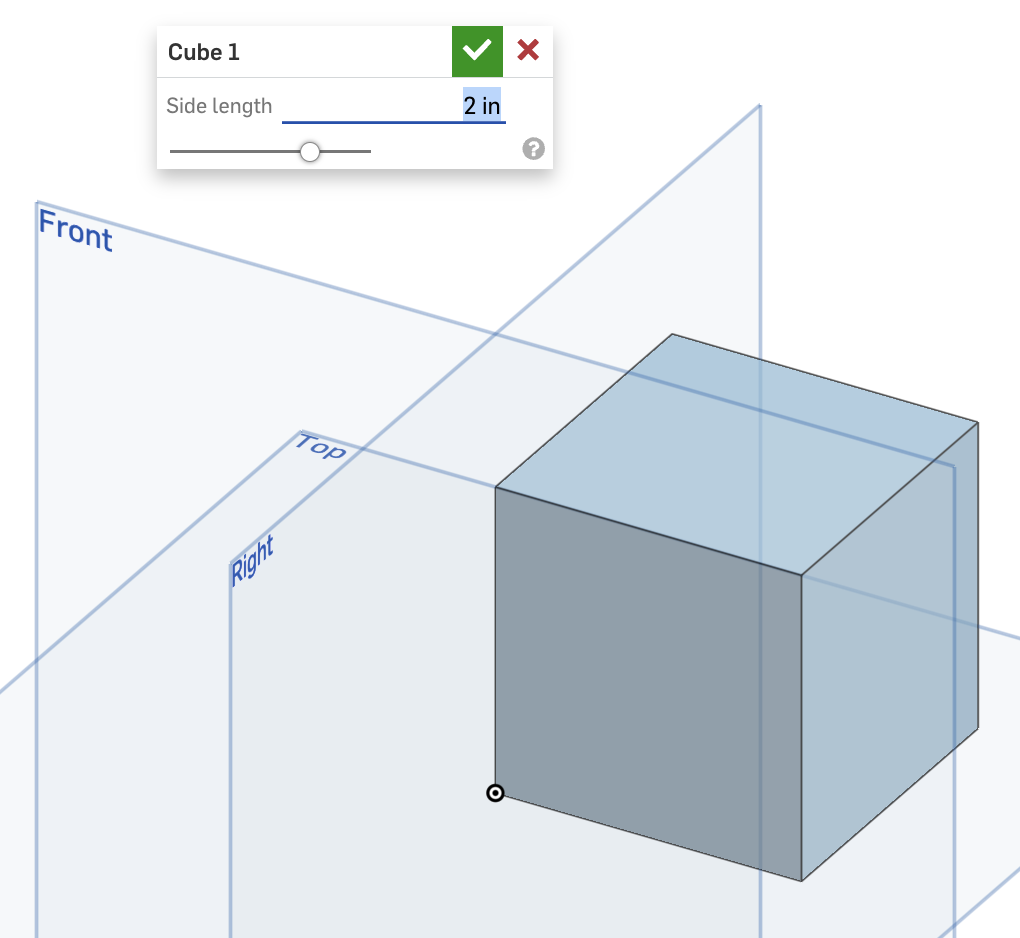
Delete a feature
- Create a new document and add a cube feature to it. See Create a cube feature for instructions. Make a note of the following:
- Document ID
- Workspace ID
- Element ID (for the element containing the cube feature)
- Call the getPartStudioFeatures endpoint on the document to get the
featureIdof the cube feature. See Get the Feature list for instructions. - Create and execute the deletePartStudioFeature call. Replace the URL parameters with the values from your document, and replace
CREDENTIALSwith your authorization credentials.curl -X 'DELETE' \ 'https://cad.onshape.com/api/v9/partstudios/d/{did}/w/{wid}/e/{eid}/features/featureid/{fid}' \ -H 'Accept: application/json;charset=UTF-8; qs=0.09' \ -H 'Authorization: Basic CREDENTIALS' - Confirm that the cube feature has been removed from your document.
Create a sketch via queryString
In this example, we’ll create a circular sketch feature with the following properties:
- While other features use a
btTypeofBTMFeature-141, sketches have their own special type:BTMSketch-151 - Sketches must use the
newSketchfeatureType - Sketch plane ID: Front
- Radius: 0.025 inches
- Location: (0.05, 0.05)
- Open a new Part Studio. Note the following:
- Document ID
- Workspace ID
- Element ID (of the Part Studio tab)
- We want to create the circle on the Front plane. Instead of getting the sketch plane ID explicitly, we’ll just specify the query string as
"query=qCreatedBy(makeId(\"Front\"), EntityType.FACE);"in theBTMIndividualQuery-138parameter of our request payload. Let’s create the JSON structure for our sketch. All sketches must be created with theBTMSketch-151btType and thenewSketchfeatureType. Make a note of how we’ve specified the geometry details.{ "feature" : { "btType": "BTMSketch-151", "featureType": "newSketch", "name": "Sketch 1", "parameters": [ { "btType": "BTMParameterQueryList-148", "queries": [ { "btType": "BTMIndividualQuery-138", "queryString": "query=qCreatedBy(makeId(\"Front\"), EntityType.FACE);" } ], "parameterId": "sketchPlane" } ], "entities": [ { "btType": "BTMSketchCurve-4", "geometry": { "btType": "BTCurveGeometryCircle-115", "radius": 0.025, "xCenter": 0.05, "yCenter": 0.05, "xDir": 1, "yDir": 0, "clockwise": false }, "centerId": "circle-entity.center", "entityId": "circle-entity" } ], "constraints": [ ] } } - Now we’ll add the JSON to the PartStudio/addPartStudioFeature request. Replace the URL parameters with the values from your document, and replace
CREDENTIALSwith your authorization credentials.curl -X 'POST' \ 'https://cad.onshape.com/api/v9/partstudios/d/{did}/{wvm}/{wvmid}/e/{wid}/features' \ -H 'Accept: application/json;charset=UTF-8; qs=0.09' \ -H 'Authorization: Basic CREDENTIALS' \ -H 'Content-Type: application/json;charset=UTF-8; qs=0.09' \ -d '{ "feature" : { "btType": "BTMSketch-151", "featureType": "newSketch", "name": "Sketch 1", "parameters": [ { "btType": "BTMParameterQueryList-148", "queries": [ { "btType": "BTMIndividualQuery-138", "queryString": "query=qCreatedBy(makeId(\"Front\"), EntityType.FACE);" } ], "parameterId": "sketchPlane" } ], "entities": [ { "btType": "BTMSketchCurve-4", "geometry": { "btType": "BTCurveGeometryCircle-115", "radius": 0.025, "xCenter": 0.05, "yCenter": 0.05, "xDir": 1, "yDir": 0, "clockwise": false }, "centerId": "circle-entity.center", "entityId": "circle-entity" } ], "constraints": [ ] } }' - Note the new sketch’s
featureIdin the call response; you’ll need this for the Create a cylinder tutorial. - Open your Part Studio and confirm that the sketch has been added:
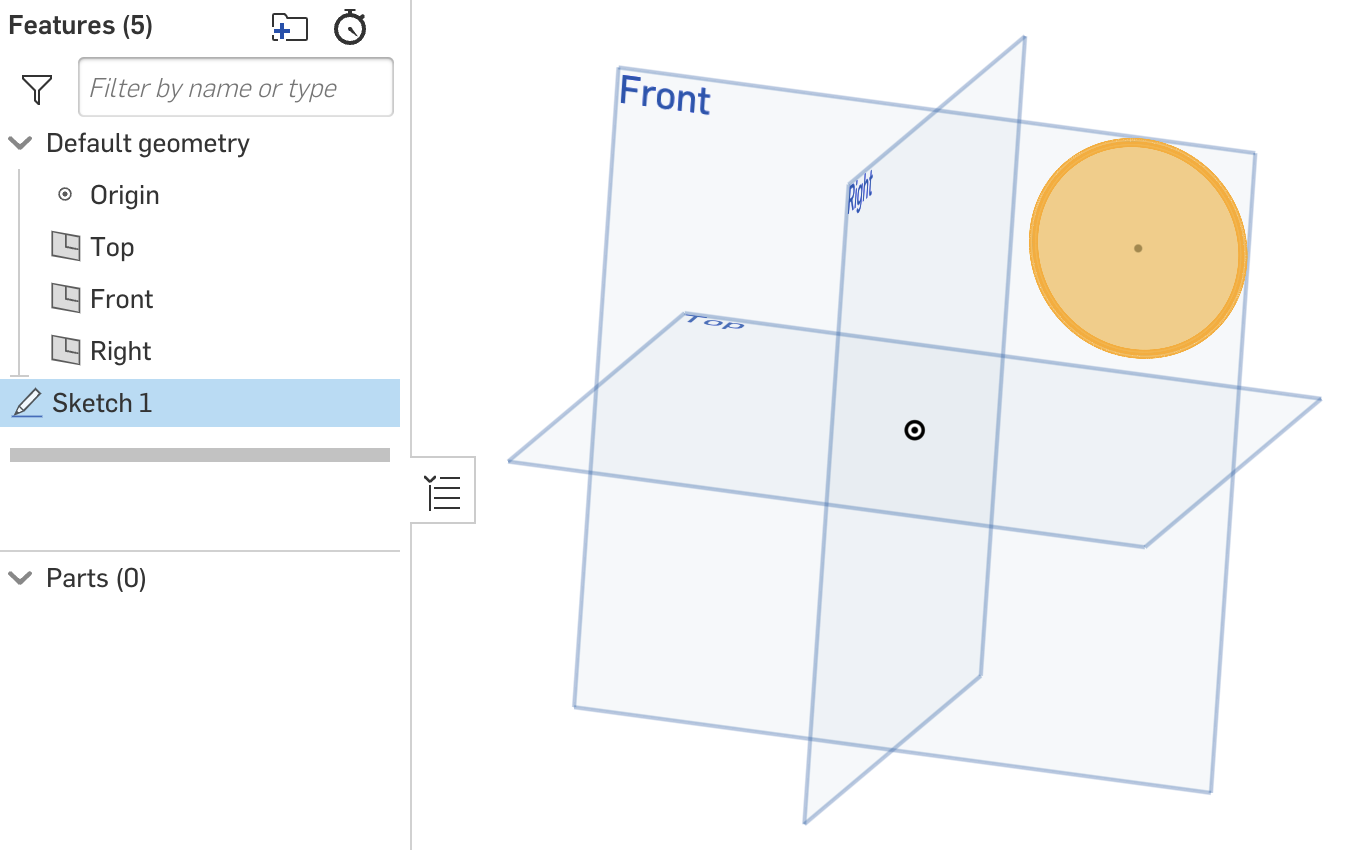
Create a sketch via deterministicId
In this example, we’ll create a circular sketch feature with the following properties:
- While other features use a
btTypeofBTMFeature-141, sketches have their own special type:BTMSketch-151 - Sketches must use the
newSketchfeatureType - Sketch plane ID: Front
- Radius: 0.025 inches
- Location: (0.05, 0.05)
- Open a new PartStudio. Note the following:
- Document ID
- Workspace ID
- Element ID (of the Part Studio tab)
- We want to create the circle on the Front plane, so we’ll call the evalFeaturescript endpoint to get its ID. See API Guide: Evaluating FeatureScript for more information.
The call returns the following, identifying the plane ascurl -X 'POST' \ 'https://cad.onshape.com/api/v9/partstudios/d/{did}/w/{wid}/e/{eid}/featurescript?rollbackBarIndex=-1' \ -H 'Accept: application/json;charset=UTF-8; qs=0.09' \ -H 'Authorization: Basic CREDENTIALS' \ -H 'Content-Type: application/json;charset=UTF-8; qs=0.09' \ -d '{ "script": "function(context is Context, queries) { return transientQueriesToStrings(evaluateQuery(context, qCreatedBy(makeId(\"Front\"), EntityType.FACE))); }" }'JCC.{ "btType": "BTFeatureScriptEvalResponse-1859", "result": { "btType": "com.belmonttech.serialize.fsvalue.BTFSValueArray", "value": [ { "btType": "com.belmonttech.serialize.fsvalue.BTFSValueString", "value": "JCC", "typeTag": "" } ], "typeTag": "" } } - Now we’ll create the JSON structure for our sketch. All sketches must be created with the
BTMSketch-151btType and thenewSketchfeatureType. Note how we’ve specified the plane to use in thesketchPlaneparameter, and thegeometrydetails.{ "feature" : { "btType": "BTMSketch-151", "featureType": "newSketch", "name": "Sketch 1", "parameters": [ { "btType": "BTMParameterQueryList-148", "queries": [ { "btType": "BTMIndividualQuery-138", "deterministicIds": [ "JCC" ] } ], "parameterId": "sketchPlane" } ], "entities": [ { "btType": "BTMSketchCurve-4", "geometry": { "btType": "BTCurveGeometryCircle-115", "radius": 0.025, "xCenter": 0.05, "yCenter": 0.05, "xDir": 1, "yDir": 0, "clockwise": false }, "centerId": "circle-entity.center", "entityId": "circle-entity" } ], "constraints": [ ] } } - Now we’ll add the JSON structure to the addPartStudioFeature endpoint. Replace the URL parameters with the values from your document, and replace
CREDENTIALSwith your authorization credentials.curl -X 'POST' \ 'https://cad.onshape.com/api/v9/partstudios/d/{did}/{wvm}/{wvmid}/e/{eid}/features' \ -H 'Accept: application/json;charset=UTF-8; qs=0.09' \ -H 'Authorization: Basic CREDENTIALS' \ -H 'Content-Type: application/json;charset=UTF-8; qs=0.09' \ -d '{ "feature" : { "btType": "BTMSketch-151", "featureType": "newSketch", "name": "Sketch 1", "parameters": [ { "btType": "BTMParameterQueryList-148", "queries": [ { "btType": "BTMIndividualQuery-138", "deterministicIds": [ "JCC" ] } ], "parameterId": "sketchPlane" } ], "entities": [ { "btType": "BTMSketchCurve-4", "geometry": { "btType": "BTCurveGeometryCircle-115", "radius": 0.025, "xCenter": 0.05, "yCenter": 0.05, "xDir": 1, "yDir": 0, "clockwise": false }, "centerId": "circle-entity.center", "entityId": "circle-entity" } ], "constraints": [ ] } }' - Find the new sketch’s
featureIdin the call response. You’ll need this for the Create a cylinder tutorial. - Open your Part Studio and confirm that the sketch has been added:
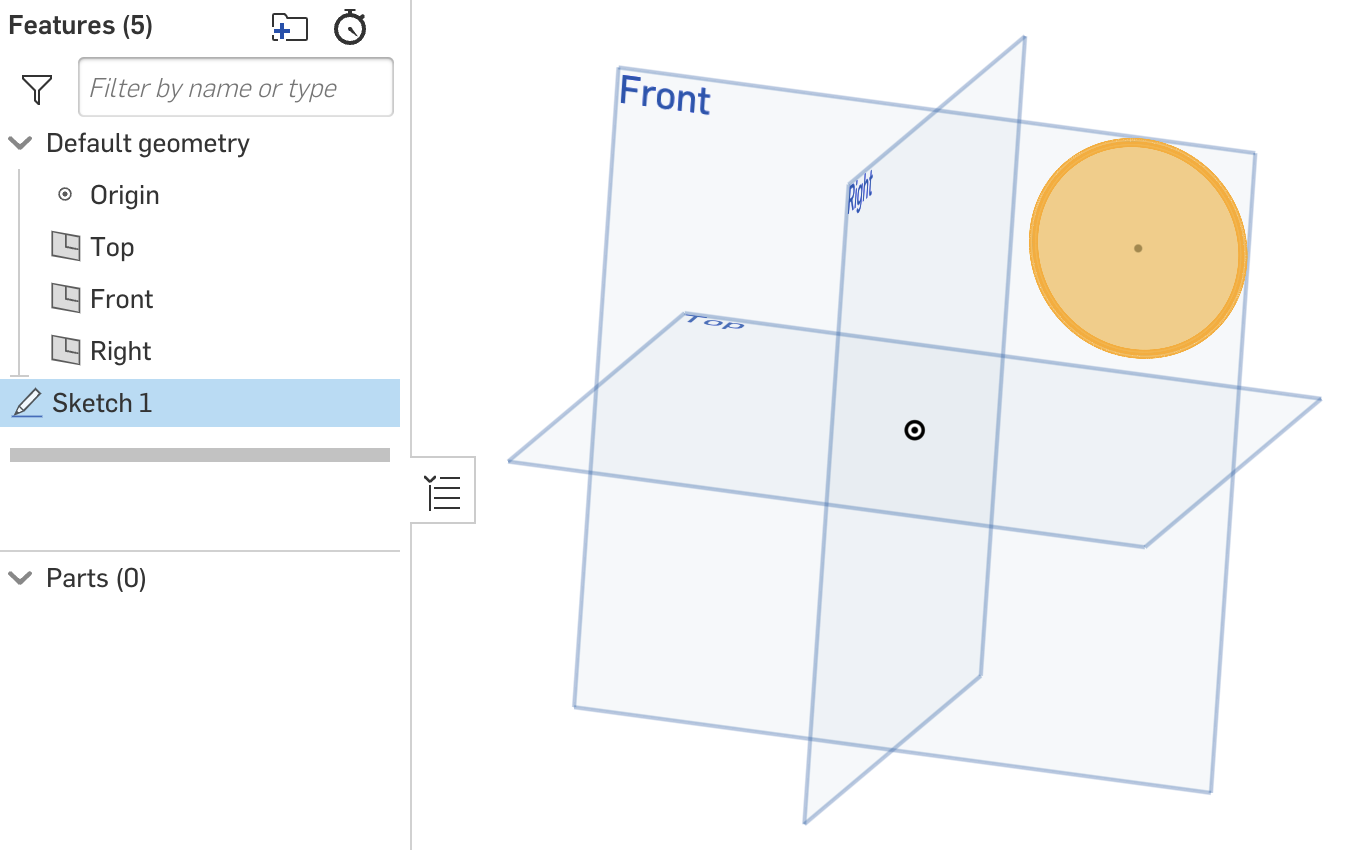
Create a cylinder
In this tutorial, we’ll extrude an sketch with the following properties: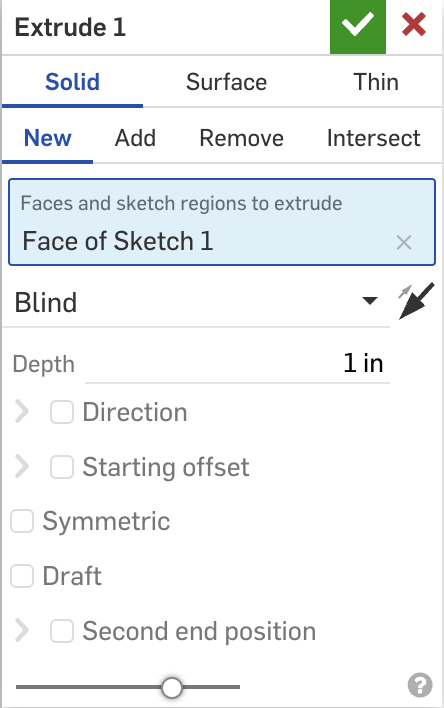
- This tutorial expands on the Create a sketch tutorial. You’ll need the following from the document containing your circular sketch:
- Document ID
- Workspace ID
- Element ID of the tab containing the sketch
- Feature ID of the sketch
- If you need to get this
featureIdagain, you can call the getPartStudioFeatures endpoint on the document.
- If you need to get this
- Begin to create the addPartStudioFeature call. Replace the URL parameters with the values from your document, and replace
CREDENTIALSwith your authorization credentials.curl -X 'POST \ 'https://cad.onshape.com/api/v9/partstudios/d/{did}/{wvm}/{wvmid}/e/{eid}/features' \ -H 'Authorization: Basic CREDENTIALS' \ -H 'Accept: application/json;charset=UTF-8; qs=0.09'\ -H 'Content-Type: application/json;charset=UTF-8; qs=0.09' \ -d '{ <JSON of feature data> }' - We’ll start by initializing an extrude in the JSON with the
btTypeandfeatureTypeshown below:
{
"btType": "BTFeatureDefinitionCall-1406",
"feature":
{
"btType": "BTMFeature-134",
"featureType": "extrude",
"name": "Extrude 1",
"suppressed": false,
"parameters": [
]
}
}
- Now, we’ll add values for the options we want to our
parametersblock. Don’t forget to replace{featureId}in the code below with the feature ID of the sketch.
{
"btType": "BTMParameterEnum-145",
"value": "SOLID",
"enumName": "ExtendedToolBodyType",
"parameterId": "bodyType"
},
{
"btType": "BTMParameterEnum-145",
"value": "NEW",
"enumName": "NewBodyOperationType",
"parameterId": "operationType"
},
{
"btType": "BTMParameterQueryList-148",
"queries": [
{
"btType": "BTMIndividualSketchRegionQuery-140",
"featureId": "{featureId}"
}
],
"parameterId": "entities"
},
{
"btType": "BTMParameterEnum-145",
"value": "BLIND",
"enumName": "BoundingType",
"parameterId": "endBound"
},
{
"btType": "BTMParameterQuantity-147",
"expression": "1 in",
"parameterId": "depth"
}
- Now our JSON is complete, and we can make our call.
curl -X 'POST \
'https://cad.onshape.com/api/v9/partstudios/d/{did}/{wvm}/{wvmid}/e/{eid}/features' \
-H 'Authorization: Basic CREDENTIALS' \
-H 'Accept: application/json;charset=UTF-8; qs=0.09'\
-H 'Content-Type: application/json;charset=UTF-8; qs=0.09' \
-d '{
"btType": "BTFeatureDefinitionCall-1406",
"feature": {
"btType": "BTMFeature-134",
"featureType": "extrude",
"name": "Extrude 1",
"parameters": [
{
"btType": "BTMParameterEnum-145",
"value": "SOLID",
"enumName": "ExtendedToolBodyType",
"parameterId": "bodyType"
},
{
"btType": "BTMParameterEnum-145",
"value": "NEW",
"enumName": "NewBodyOperationType",
"parameterId": "operationType"
},
{
"btType": "BTMParameterQueryList-148",
"queries": [
{
"btType": "BTMIndividualSketchRegionQuery-140",
"featureId": "{featureId}"
}
],
"parameterId": "entities"
},
{
"btType": "BTMParameterEnum-145",
"value": "BLIND",
"enumName": "BoundingType",
"parameterId": "endBound"
},
{
"btType": "BTMParameterQuantity-147",
"expression": "1 in",
"parameterId": "depth"
}
],
"returnAfterSubfeatures": false,
"suppressed": false
}
}'
- Open your document and confirm that the sketch has been extruded into a cylinder.