Part Studios
This page describes the APIs Onshape provides for working with Part Studios.
Prerequisites
|
|---|
Endpoints
- createPartStudio: Create a new Part Studio tab in a document.
curl -X 'POST' \ 'https://cad.onshape.com/api/v9/partstudios/d/{did}/w/{wid}' \ -H 'Accept: application/json;charset=UTF-8; qs=0.09' \ -H 'Authorization: Basic CREDENTIALS' \ -H 'Content-Type: application/json;charset=UTF-8; qs=0.09' \ -d '{ "name": "newPartStudioTabName" }' - getPartStudioBodyDetails: Get the body details of a Part Studio.
curl -X 'GET' \ 'https://cad.onshape.com/api/v9/partstudios/d/{did}/wvm/{wvmid}/e/{eid}/bodydetails' \ -H 'Accept: application/json;charset=UTF-8; qs=0.09' \ -H 'Authorization: Basic CREDENTIALS' - getPartStudioNamedViews: Get the named views in a Part Studio.
curl -X 'GET' \ 'https://cad.onshape.com/api/v9/partstudios/d/{did}/e/{eid}/namedViews' \ -H 'Accept: application/json;charset=UTF-8; qs=0.09' \ -H 'Authorization: Basic CREDENTIALS' - getPartStudioMassProperties: Get the mass properties of a Part Studio.
curl -X 'GET' \ 'https://cad.onshape.com/api/v9/partstudios/d/{did}/wvm/{wvmid}/e/{eid}/massproperties' \ -H 'Accept: application/json;charset=UTF-8; qs=0.09' \ -H 'Authorization: Basic CREDENTIALS' - updateRollback: Move the rollback bar in the Feature list.
curl -X 'POST' \ 'https://cad.onshape.com/api/v9/partstudios/d/{did}/w/{wid}/e/{eid}/features/rollback' \ -H 'Accept: application/json;charset=UTF-8; qs=0.09' \ -H 'Authorization: Basic CREDENTIALS' -H 'Content-Type: application/json;charset=UTF-8; qs=0.09' \ -d '{ "rollbackIndex": -1 }' - getPartStudioFeatures
curl -X 'GET' \ 'https://cad.onshape.com/api/v9/partstudios/d/{did}/{wvm}/{wvmid}/e/{eid}/features?rollbackBarIndex=-1&includeGeometryIds=true&noSketchGeometry=false' \ -H 'accept: application/json;charset=UTF-8; qs=0.09' \ -H 'Authorization: Basic CREDENTIALS' - addPartStudioFeature
curl -X 'POST' \ 'https://cad.onshape.com/api/v9/partstudios/d/{did}/{wvm}/{wvmid}/e/{eid}/features' \ -H 'accept: application/json;charset=UTF-8; qs=0.09' \ -H 'Authorization: Basic CREDENTIALS' \ -H 'Content-Type: application/json;charset=UTF-8; qs=0.09' \ -d '{ "btType": "BTFeatureDefinitionCall-1406", "feature": { "btType": "BTMFeature-134", "featureType": "", "name": "", "parameters": [] } }' - updatePartStudioFeature
curl -X 'POST' \ 'https://cad.onshape.com/api/v9/partstudios/d/{did}/w/{wid}/e/{eid}/features/featureid/{fid}' \ -H 'Accept: application/json;charset=UTF-8; qs=0.09' \ -H 'Authorization: Basic CREDENTIALS' \ -H 'Content-Type: application/json;charset=UTF-8; qs=0.09' \ -d '{ "btType": "BTFeatureDefinitionCall-1406", "feature": { "btType": "BTMFeature-134", "featureId": "{fid}", "parameters": [] } }' - updateFeatures
curl -X 'POST' \ 'https://cad.onshape.com/api/v9/partstudios/d/{did}/w/{wid}/e/{eid}/features/updates' \ -H 'Accept: application/json;charset=UTF-8; qs=0.09' \ -H 'Authorization: Basic CREDENTIALS' \ -H 'Content-Type: application/json;charset=UTF-8; qs=0.09' \ -d '{ "btType": "BTUpdateFeaturesCall-1748", "features": [ { "btType": "BTMFeature-134", "featureId": "{fid1}", "parameters": [] }, { "btType": "BTMFeature-134", "featureId": "{fid2}", "parameters": [] } ] }' - deletePartStudioFeature
curl -X 'DELETE' \ 'https://cad.onshape.com/api/v9/partstudios/d/{did}/{wvm}/{wvmid}/e/{eid}/features/featureid/{fid}' \ -H 'accept: application/json;charset=UTF-8; qs=0.09' \ -H 'Authorization: Basic CREDENTIALS'
Sample Workflows
Create a Part Studio
- Open an Onshape document or create a new one.
- Call the createPartStudio endpoint. Specify a
namefor the new tab in the request body; in this example, we’ll call itnewPartStudio1.curl -X 'POST' \ 'https://cad.onshape.com/api/v9/partstudios/d/{did}/w/{wid}' \ -H 'Accept: application/json;charset=UTF-8; qs=0.09' \ -H 'Authorization: Basic CREDENTIALS' \ -H 'Content-Type: application/json;charset=UTF-8; qs=0.09' \ -d '{ "name": "newPartStudio1" }' - Return to your document and observe that the new assembly tab has been added.
Get the list of features in a Part Studio
One of the best ways to familiarize yourself with the Onshape Feature APIs is to view the API details for existing features in a Part Studio. In this example, we’ll add three features to a Part Studio, and then call the getPartStudioFeatures API on the Part Studio. We’ll then be able to view the structure of the way features are represented in the API.
- Create a new document or open an existing one.
- Create a new sketch in the document, and draw a long rectangle.
- Extrude the rectangle.
- Add a fillet to one edge of the part.
- Call the getPartStudioFeatures API. Replace the URL parameters with the values from your document, and replace
CREDENTIALSwith your authorization credentials.curl -X 'GET \ 'https://cad.onshape.com/api/v9/partstudios/d/{did}/{wvm}/{wvmid}/e/{eid}/features?rollbackBarIndex=-1&includeGeometryIds=true&noSketchGeometry=false' \ -H 'Authorization: Basic CREDENTIALS' \ -H 'Accept: application/json;charset=UTF-8; qs=0.09' - Review the JSON returned in the response body. A lot of information is returned, but it will look something like the truncated snippet below. Notice that there are objects returned for each feature in the Part Studio– the sketch, the extrude, the fillet, and the chamfer. Each default plane and the origin in the Part Studio also appear in the
defaultFeaturesobject. The Standard Geometry library is listed as an import, and the response also includes the state of each feature. :{ "btType": "BTFeatureListResponse-2457", "isComplete": true, "serializationVersion": "1.2.4", "rollbackIndex": 4, "features": [ { "btType": "BTMSketch-151", "entities": [...], "constraints": [...], "name": "Sketch 1", "suppressed": false, "parameters": [...], "featureId": "{fid1}", "featureType": "newSketch", "subFeatures": [...], "returnAfterSubfeatures": false }, { "btType": "BTMFeature-134", "name": "Extrude 1", "suppressed": false, "parameters": [...] "featureId": "{fid2}", "featureType": "extrude", "subFeatures": [], "returnAfterSubfeatures": false }, { "btType": "BTMFeature-134", "name": "Fillet 1", "suppressed": false, "parameters": [...], "featureId": "{fid3}", "featureType": "fillet", "subFeatures": [...], "returnAfterSubfeatures": false }, { "btType": "BTMFeature-134", "name": "Chamfer 1", "suppressed": false, "parameters": [...], "featureId": "{fid4}", } ], "featureStates": { "{fid1}": { "btType": "BTFeatureState-1688", "featureStatus": "OK", "inactive": false }, ... }, "defaultFeatures": [ { "btType": "BTMFeature-134", "name": "Origin", }, { "btType": "BTMFeature-134", "name": "Top", }, { "btType": "BTMFeature-134", "name": "Front", }, { "btType": "BTMFeature-134", "name": "Right", } ], "imports": [ { "btType": "BTMImport-136", "path": "onshape/std/geometry.fs", "version": "2232.0" } ], "libraryVersion": 2232 }
Create a cube feature
In this example we will create a cube using the cube feature. The feature accepts a single parameter (the length of a side) and creates a cube with a corner at the origin and aligned with the three default planes.
- Create a new document or open an existing one. We’ll create the cube feature in this document.
- Begin to create the addPartStudioFeature call. Replace the URL parameters with the values from your document, and replace
CREDENTIALSwith your authorization credentials. This is a call to the same endpoint as in the previous example, but is aPOSTinstead of aGET.curl -X 'POST \ 'https://cad.onshape.com/api/v9/partstudios/d/{did}/{wvm}/{wvmid}/e/{eid}/features' \ -H 'Authorization: Basic CREDENTIALS' \ -H 'Accept: application/json;charset=UTF-8; qs=0.09'\ -H 'Content-Type: application/json;charset=UTF-8; qs=0.09' \ -d '{ <JSON of feature data> }' - Add the following as the JSON body.
- Note the
btTypedefines this as a Feature. - We’ve named the feature
cubeand inserted an instance of the feature namedCube 1into the Part Studio. - The
cubefeature has one parameter– the cubesideLengthin inches, which is set to 1 by default.
{ "btType": "BTFeatureDefinitionCall-1406", "feature": { "btType": "BTMFeature-134", "featureType": "cube", "name": "Cube 1", "parameters": [ { "btType": "BTMParameterQuantity-147", "isInteger": false, "expression": "1 in", "parameterId": "sideLength" } ], "returnAfterSubfeatures": false, "suppressed": false } } - Note the
- Confirm your call matches the following, and then make the call:
curl -X 'POST \ 'https://cad.onshape.com/api/v9/partstudios/d/{did}/{wvm}/{wvmid}/e/{eid}/features' \ -H 'Authorization: Basic CREDENTIALS' \ -H 'Accept: application/json;charset=UTF-8; qs=0.09'\ -H 'Content-Type: application/json;charset=UTF-8; qs=0.09' \ -d '{ "btType": "BTFeatureDefinitionCall-1406", "feature": { "btType": "BTMFeature-134", "featureType": "cube", "name": "Cube 1", "parameters": [ { "btType": "BTMParameterQuantity-147", "isInteger": false, "expression": "1 in", "parameterId": "sideLength" } ], "returnAfterSubfeatures": false, "suppressed": false } }' - Return to your console to review the endpoint response. The output returns:
- The feature definition that we provided as input with
nodeIds and afeatureId. Make a note of thefeatureId; we’ll use it in the next example. - Information that the feature executed correctly
- The serialization version and microversion of the document that resulted from the feature addition
{ "btType": "BTFeatureDefinitionResponse-1617", "featureState": { "btType": "BTFeatureState-1688", "featureStatus": "OK", "inactive": false }, "feature": { "btType": "BTMFeature-134", "name": "Cube 1", "suppressed": false, "parameters": [ { "btType": "BTMParameterQuantity-147", "value": 0, "units": "", "isInteger": false, "expression": "1 in", "nodeId": "{nid1}", "parameterId": "sideLength" } ], "featureId": "{fid}", "nodeId": "{nid2}", "featureType": "cube", "returnAfterSubfeatures": false, "subFeatures": [], "namespace": "" }, "serializationVersion": "1.2.4", "sourceMicroversion": "{mid}", "microversionSkew": false, "rejectMicroversionSkew": false, "libraryVersion": 0 } - The feature definition that we provided as input with
- Open your document and confirm that the cube has been inserted into the Part Studio.
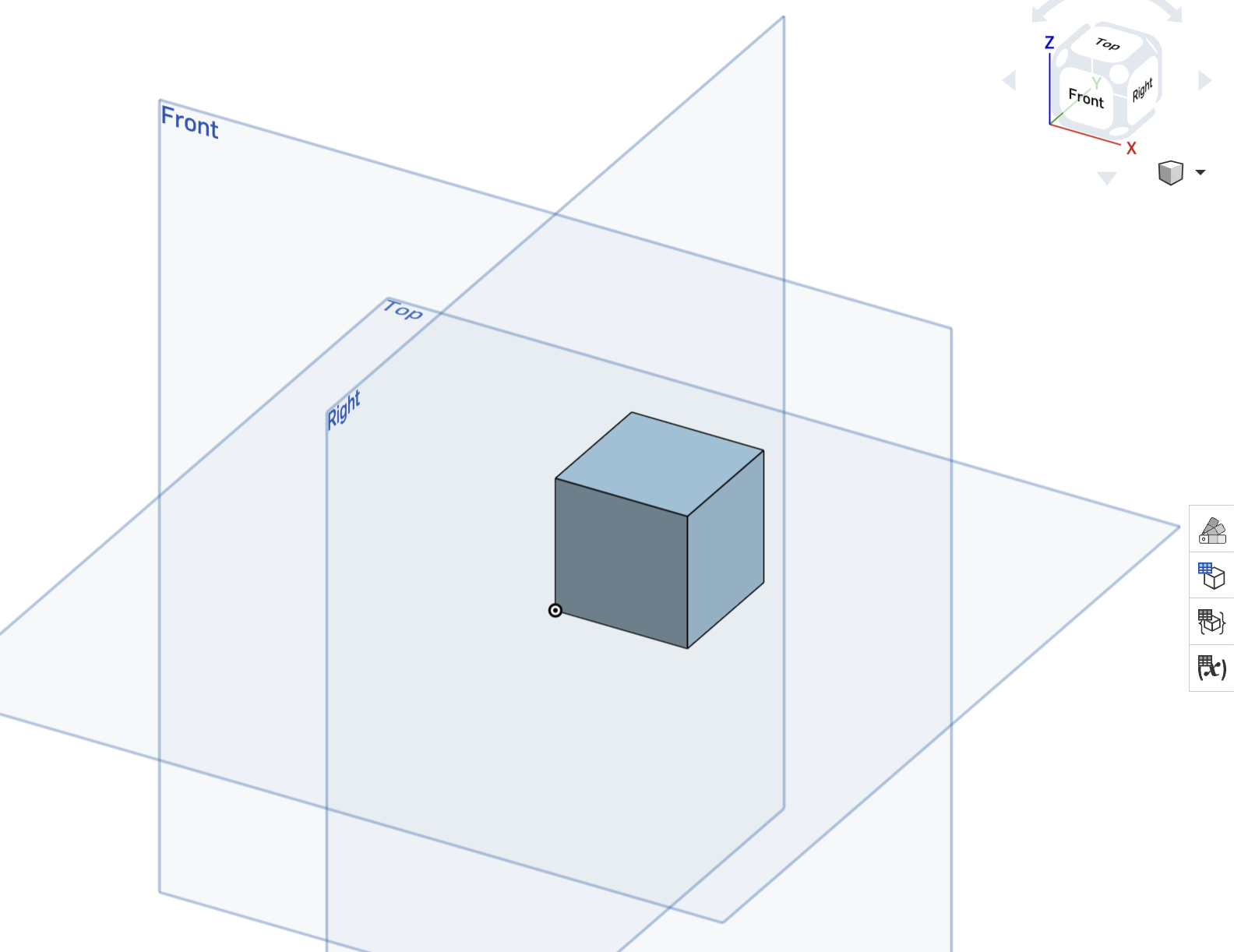
- Double-click
Cube 1in the Feature List to open the Cube 1 dialog. Change the sideLength to 3 and click the checkbox. Note that the size of the cube changes automatically.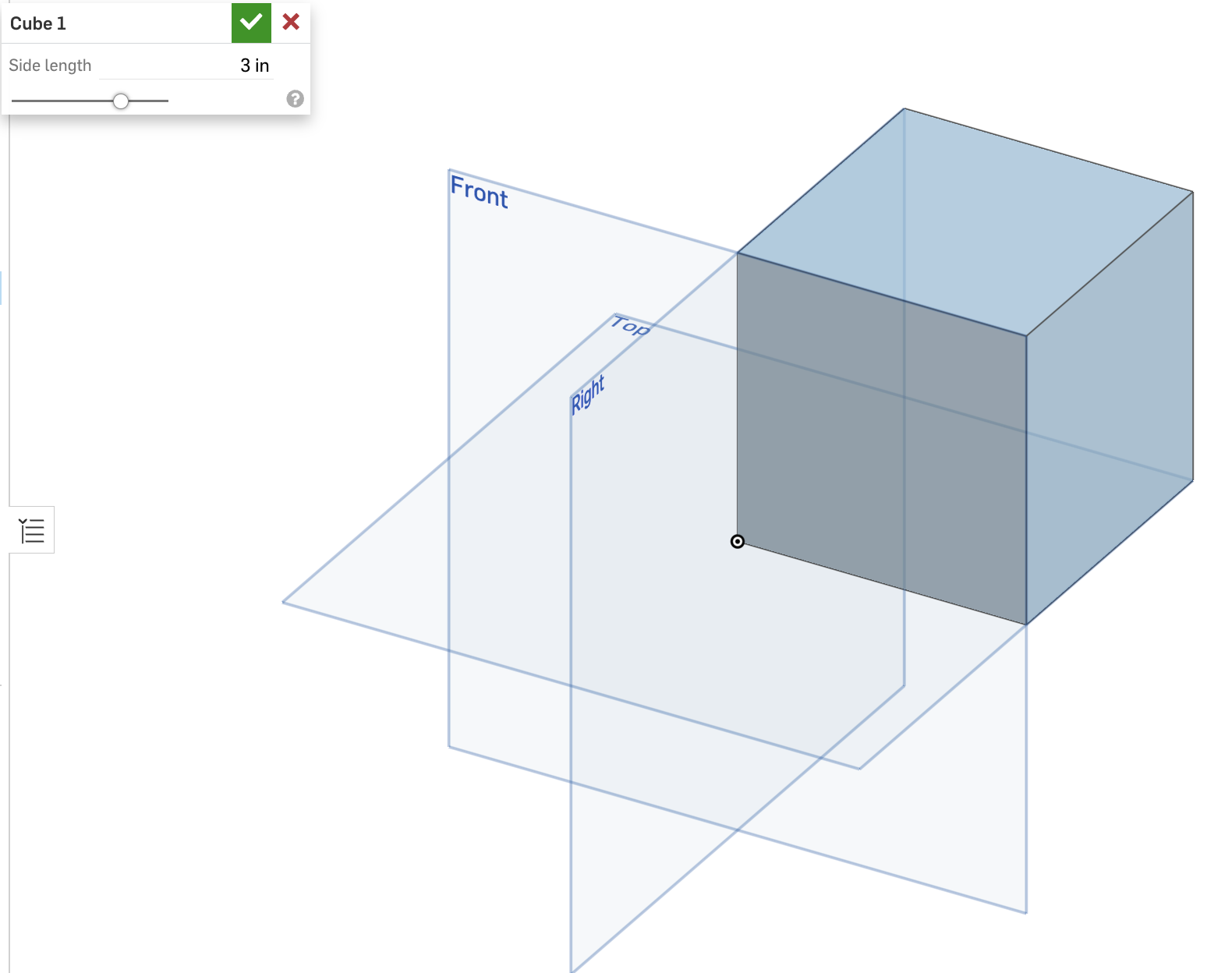
Update a feature
In this example we’ll update our cube feature.
- Open the document in which you created the cube feature in this example. You will need the following from this document:
- Document ID
- Workspace ID
- Element ID (for the element that contains the cube feature)
- Feature ID (ID of the cube feature, returned in the API response in the previous example)
- If you need to get this
featureIdagain, you can call the getPartStudioFeatures endpoint on the document.
- If you need to get this
- Begin to create the updatePartStudioFeature call. Replace the URL parameters with the values from your document, and replace
CREDENTIALSwith your authorization credentials.curl -X 'POST' \ 'https://cad.onshape.com/api/v9/partstudios/d/{did}/w/{wid}/e/{eid}/features/featureid/{fid}' \ -H 'Accept: application/json;charset=UTF-8; qs=0.09' \ -H 'Authorization: Basic CREDENTIALS' \ -H 'Content-Type: application/json;charset=UTF-8; qs=0.09' \ -d '{ <JSON of feature data> }' - Add the following as the JSON body.
- Note the
btTypedefines this as a Feature. - We specify the
featureIdagain in the request body. This must match thefeatureIdsent in the URL exactly. - We must also specify the feature’s
featureTypeandnamein this call; if we don’t send those fields, the call will attempt to change these values to empty strings, resulting in errors. - The
cubefeature has one parameter– the cubesideLengthin inches, which we will update to 2 inches:
{ "btType": "BTFeatureDefinitionCall-1406", "feature": { "featureId": "{fid}", "featureType": "cube", "name": "Cube 1", "parameters": [ { "btType": "BTMParameterQuantity-147", "isInteger": false, "expression": "2 in", "parameterId": "sideLength" } ] } } - Note the
- Confirm your call matches the following, and then make the call:
curl -X 'POST' \ 'https://cad.onshape.com/api/v9/partstudios/d/{did}/w/{wid}/e/{eid}/features/featureid/{fid}' \ -H 'Accept: application/json;charset=UTF-8; qs=0.09' \ -H 'Authorization: Basic CREDENTIALS' \ -H 'Content-Type: application/json;charset=UTF-8; qs=0.09' \ -d '{ "btType": "BTFeatureDefinitionCall-1406", "feature": { "featureId": "{fid}", "featureType": "cube", "name": "Cube 1", "parameters": [ { "btType": "BTMParameterQuantity-147", "isInteger": false, "expression": "2 in", "parameterId": "sideLength" } ] } }' - Return to your console to review the endpoint response. The output returns:
- The updated feature definition
- Information that the feature executed correctly
- The serialization version and microversion of the document that resulted from the feature update
{ "btType": "BTFeatureDefinitionResponse-1617", "featureState": { "btType": "BTFeatureState-1688", "featureStatus": "OK", "inactive": false }, "feature": { "btType": "BTMFeature-134", "name": "Cube 1", "suppressed": false, "parameters": [ { "btType": "BTMParameterQuantity-147", "value": 0, "units": "", "isInteger": false, "expression": "2 in", "nodeId": "{nid1}", "parameterId": "sideLength" } ], "featureId": "{fid}", "nodeId": "{nid2}, "featureType": "cube", "returnAfterSubfeatures": false, "subFeatures": [], "namespace": "" }, "serializationVersion": "1.2.4", "sourceMicroversion": "{mid}", "microversionSkew": false, "rejectMicroversionSkew": false, "libraryVersion": 0 } - Open your document and confirm that the cube has a side length of 2 inches.
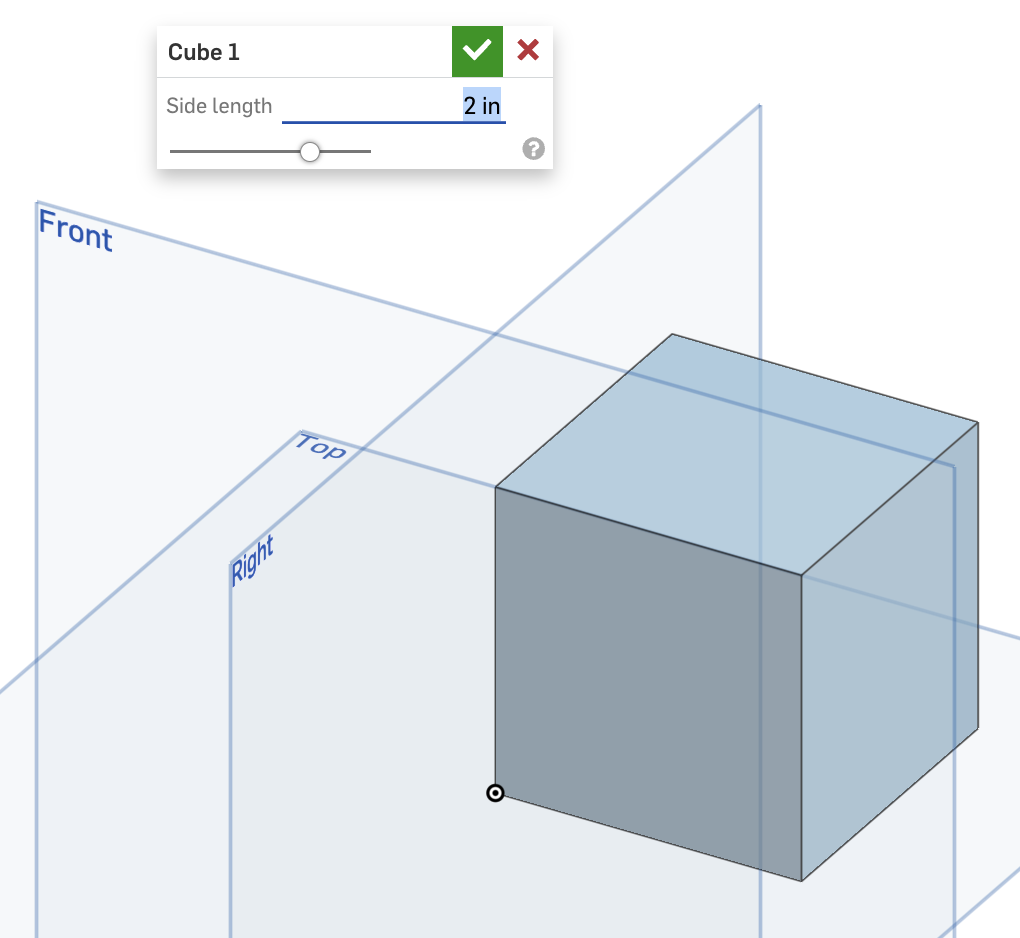
Delete a feature
- Create a new document and add a cube feature to it. See Create a cube feature for instructions. Make a note of the following:
- Document ID
- Workspace ID
- Element ID (for the element containing the cube feature)
- Call the getPartStudioFeatures endpoint on the document to get the
featureIdof the cube feature. See Get the Feature list for instructions. - Create and execute the deletePartStudioFeature call. Replace the URL parameters with the values from your document, and replace
CREDENTIALSwith your authorization credentials.curl -X 'DELETE' \ 'https://cad.onshape.com/api/v9/partstudios/d/{did}/w/{wid}/e/{eid}/features/featureid/{fid}' \ -H 'Accept: application/json;charset=UTF-8; qs=0.09' \ -H 'Authorization: Basic CREDENTIALS' - Confirm that the cube feature has been removed from your document.
Get the body details of a Part Studio
- Open this public document and make a note of the IDs in the URL.
- Call the getPartStudioBodyDetails endpoint.
curl -X 'GET' \ 'https://cad.onshape.com/api/v9/partstudios/d/e60c4803eaf2ac8be492c18e/w/d2558da712764516cc9fec62/e/958bceb5a2511b572dbbe851/bodydetails' \ -H 'Accept: application/json;charset=UTF-8; qs=0.09' \ -H 'Authorization: Basic CREDENTIALS' - Review the body details of the Part Studio in the response.
Get the mass properties of a Part Studio
- Open this public document and make a note of the IDs in the URL.
- Call the getPartStudioMassProperties endpoint.
curl -X 'GET' \ 'https://cad.onshape.com/api/v9/partstudios/d/e60c4803eaf2ac8be492c18e/w/b4d1281b4c9b7828ae48963b/e/cdc8fd6b9d87a89bd6c632b9/massproperties' \ -H 'Accept: application/json;charset=UTF-8; qs=0.09' \ -H 'Authorization: Basic CREDENTIALS' - Review the mass details in the response. You can see that three values are returned for the mass– the mass, and both the upper and lower tolerance limits. You can also view volume, centroid, periphery, and other details in the response.
{ "microversionId": "228dec253307cc94e9f746b1", "bodies": { "-all-": { "mass": [ 0.02582875039789768, 0.025813408952295558, 0.025844091843499797 ], "volume": [ 0.0000032902866748914245, 0.000003288111159757221, 0.000003292462190025627 ], "periphery": [ 0.0025911116902471044, 0.002590489537448614, 0.002591733843045594 ], "centroid": [ 6.227949492879002e-9, 0.01796696283822726, -4.978549374055619e-9, -0.0000028838934381085144, 0.017934259287073262, -0.0000020997040077128094, 0.00000289635673978722, 0.017999704072996676, 0.0000020897409913392822 ], "inertia": [ 0.000012786829765475387, 2.590953253572762e-12, -5.855599674990544e-13, 2.590953253572762e-12, 6.515947644744094e-7, 2.843608507264417e-12, -5.855599674990544e-13, 2.843608507264417e-12, 0.000013221652288414688, 0.000012781057998408856, -9.304875897356356e-10, -6.572144049387908e-11, -9.304875897356356e-10, 6.464712394032286e-7, -5.721285557988916e-10, -6.572144049387908e-11, -5.721285557988916e-10, 0.000013215719933162684, 0.00001279259621446907, 9.356661065116923e-10, 6.454997003897911e-11, 9.356661065116923e-10, 6.567182886601889e-7, 5.778184825244676e-10, 6.454997003897911e-11, 5.778184825244676e-10, 0.000013227579325341992 ], "hasMass": true, "massMissingCount": 0, "principalInertia": [ 6.515947644732128e-7, 0.000012786829765475152, 0.000013221652288416117 ], "principalAxes": [ { "x": 2.1350665115465576e-7, "y": -0.9999999999999516, "z": 2.2622079877752135e-7 }, { "x": -0.9999999999990705, "y": -2.1350695579762348e-7, "z": -0.0000013466629014772562 }, { "x": 0.0000013466629497769047, "y": -2.2622051129572718e-7, "z": -0.9999999999990675 } ] } } }
Move the rollback bar
- Make a copy of this public document and make a note of the IDs in the URL of the new document.
- Call the updateRollback endpoint.
curl -X 'POST' \ 'https://cad.onshape.com/api/v9/partstudios/d/{did}/w/{wid}/e/{eid}/features/rollback' \ -H 'Accept: application/json;charset=UTF-8; qs=0.09' \ -H 'Authorization: Basic CREDENTIALS' -H 'Content-Type: application/json;charset=UTF-8; qs=0.09' \ -d '{ "rollbackIndex": 2 }' - Go back to your document and observe that the rollback bar has been moved up in the Feature list.
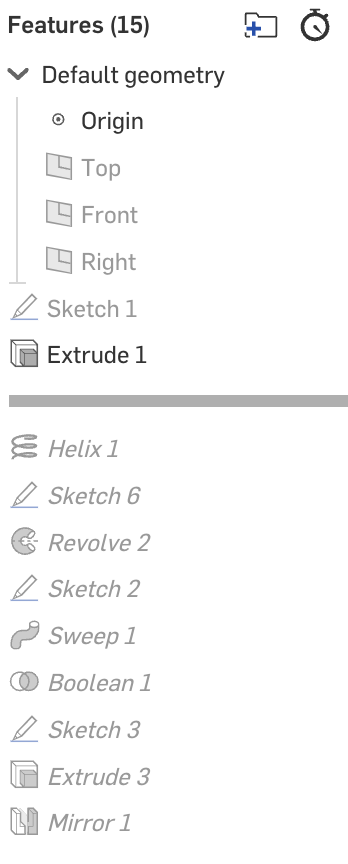
- Call the updateRollback endpoint again, but this time set the rollback bar to
-1to move it back to the bottom of the list.curl -X 'POST' \ 'https://cad.onshape.com/api/v9/partstudios/d/{did}/w/{wid}/e/{eid}/features/rollback' \ -H 'Accept: application/json;charset=UTF-8; qs=0.09' \ -H 'Authorization: Basic CREDENTIALS' -H 'Content-Type: application/json;charset=UTF-8; qs=0.09' \ -d '{ "rollbackIndex": -1 }' - Go back to your document and see that the rollback bar is back at the bottom of the Feature list:
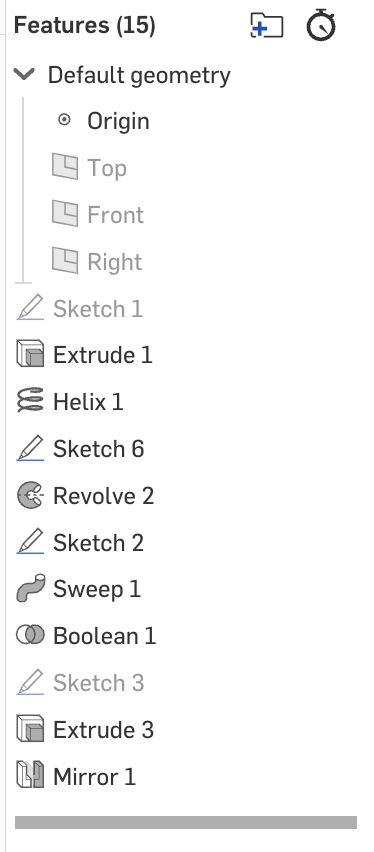
Update a tab name
See the Metadata API Guide
Work with features
See the Features API Guide for additional tutorials for working with features.